Lorem ipsum dolor sit amet, consetetur sadipscing elitr, sed diam nonumy eirmod.
Lorem ipsum dolor sit amet, consetetur sadipscing elitr, sed diam nonumy eirmod.
Creating New Tickets
Add Scan Extension

Customize your Scan Extension with a ticket name and color for smooth venue entry and a branded attendee experience.
In this article:
Go to ‘Events' in the left-hand menu.
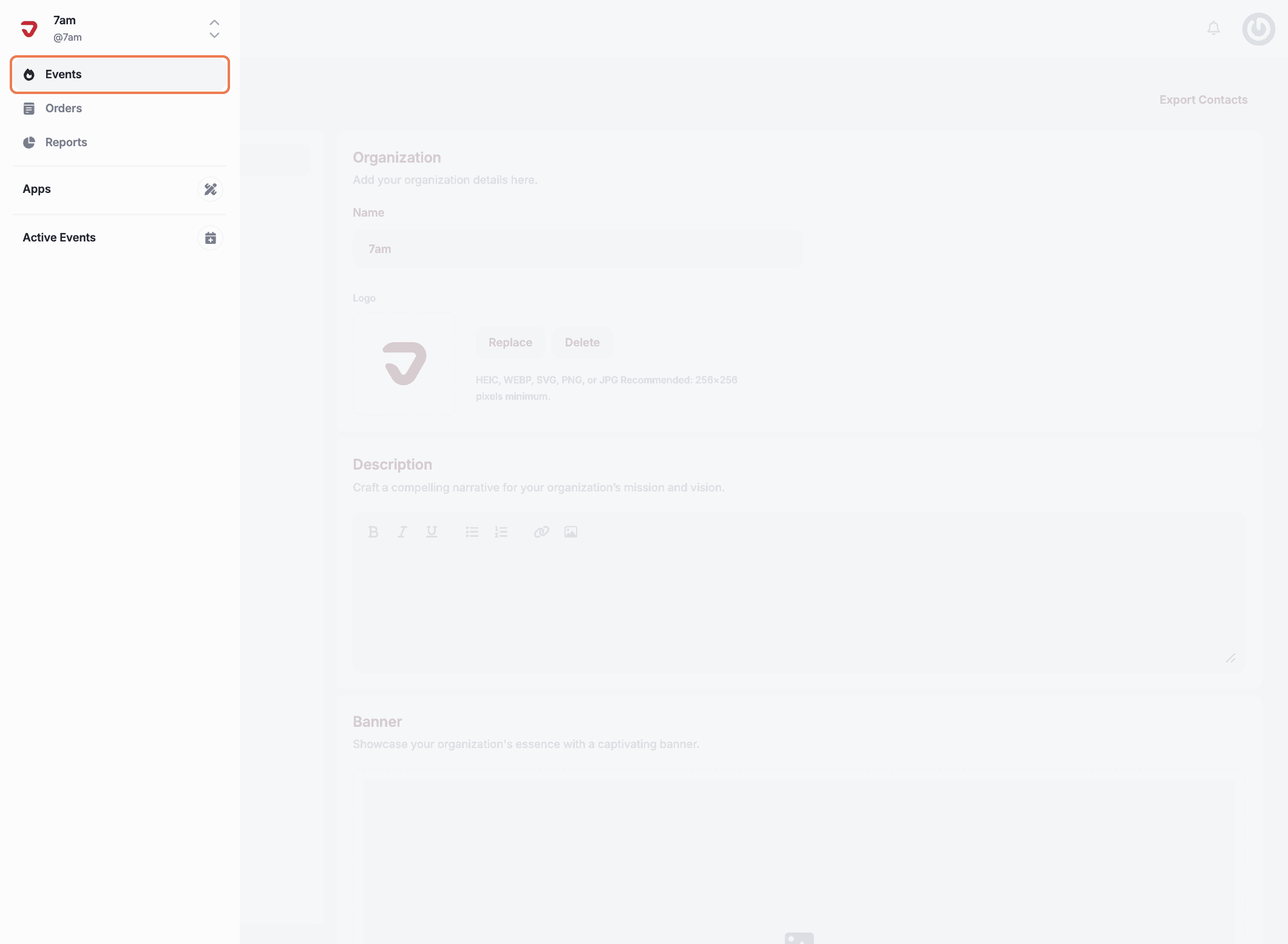
Select the event you want to create tickets for.
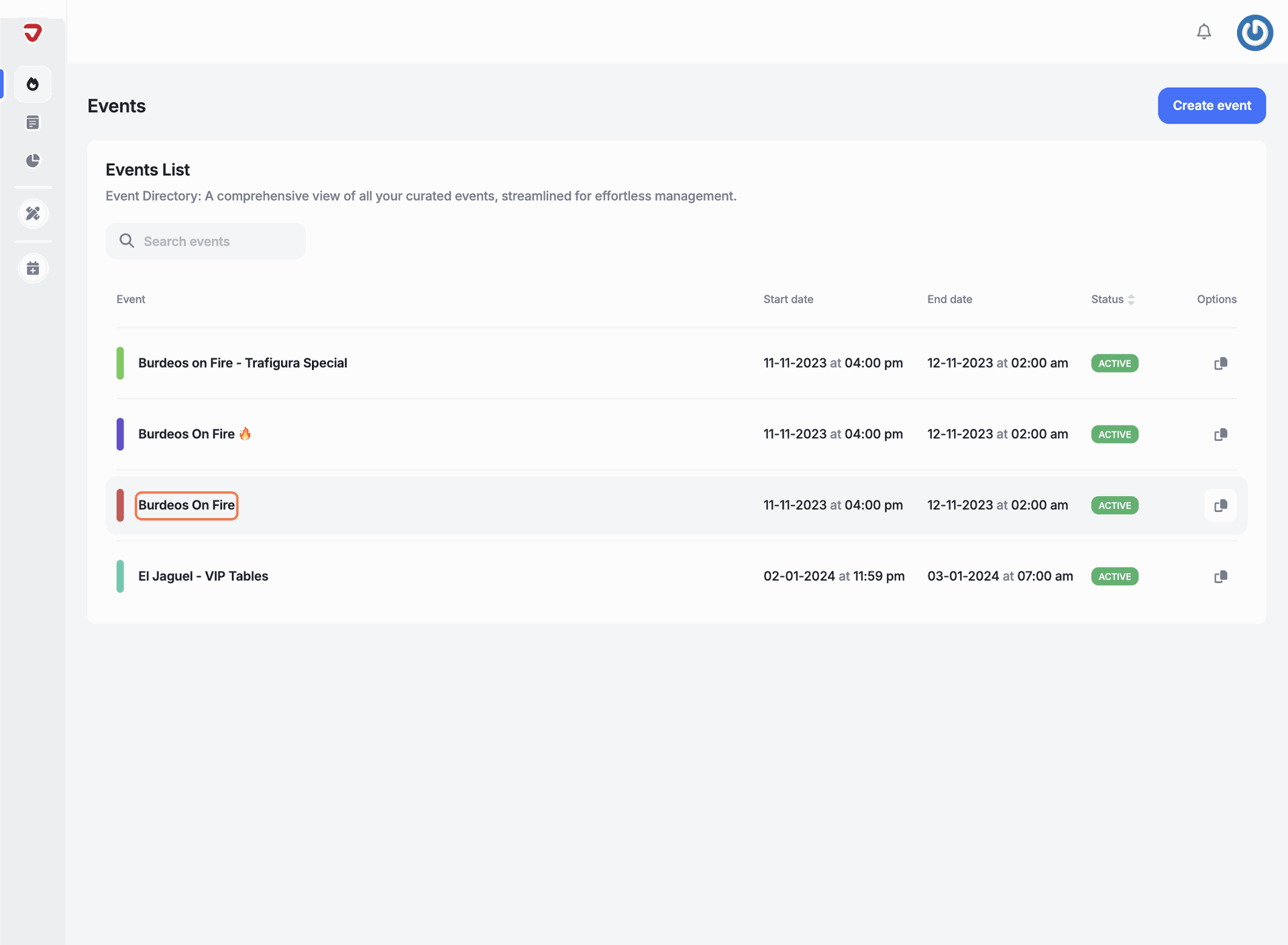
Click on 'Tickets' from the options on the left.
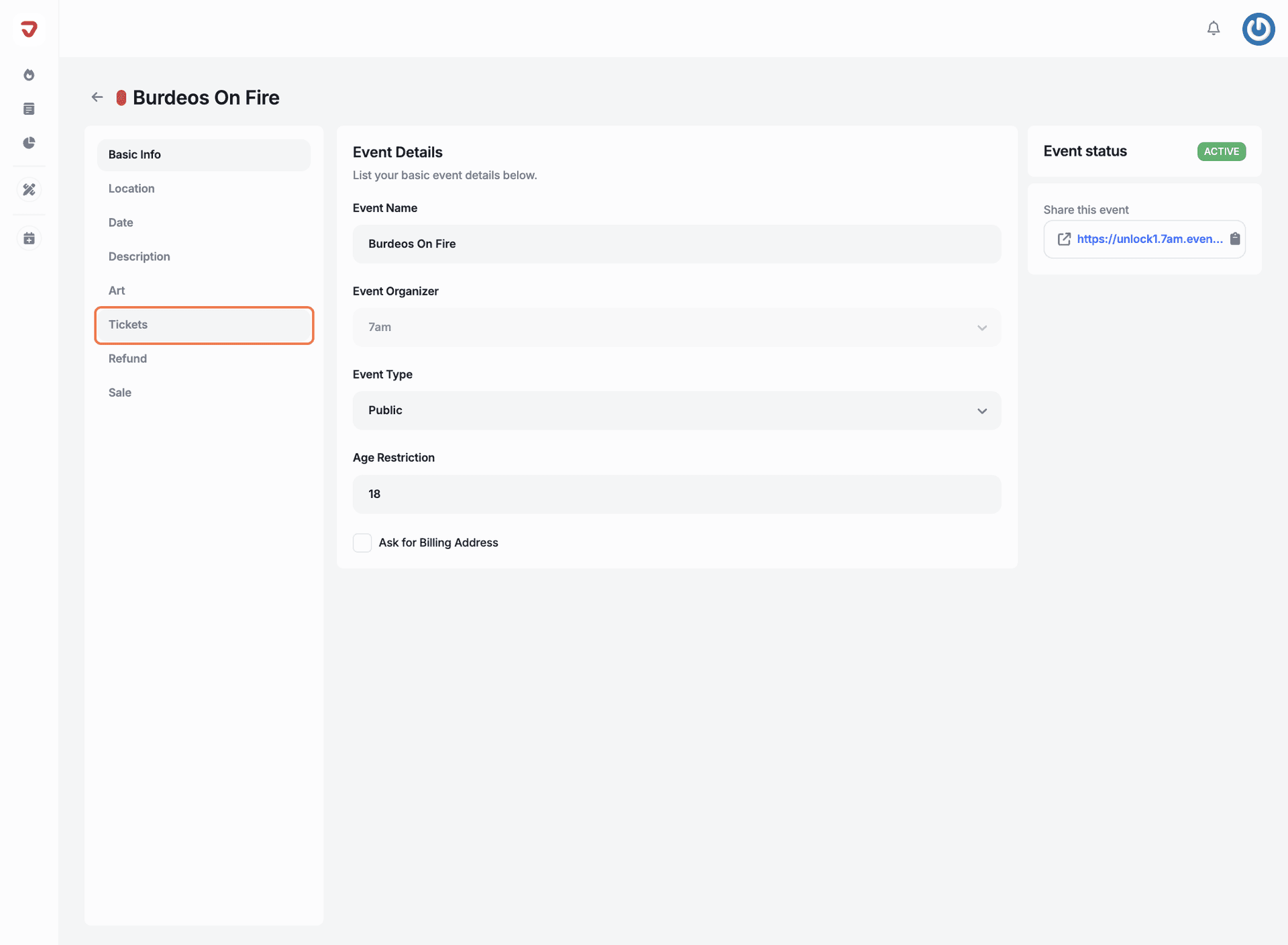
Select the ticket to update with scan extension details.
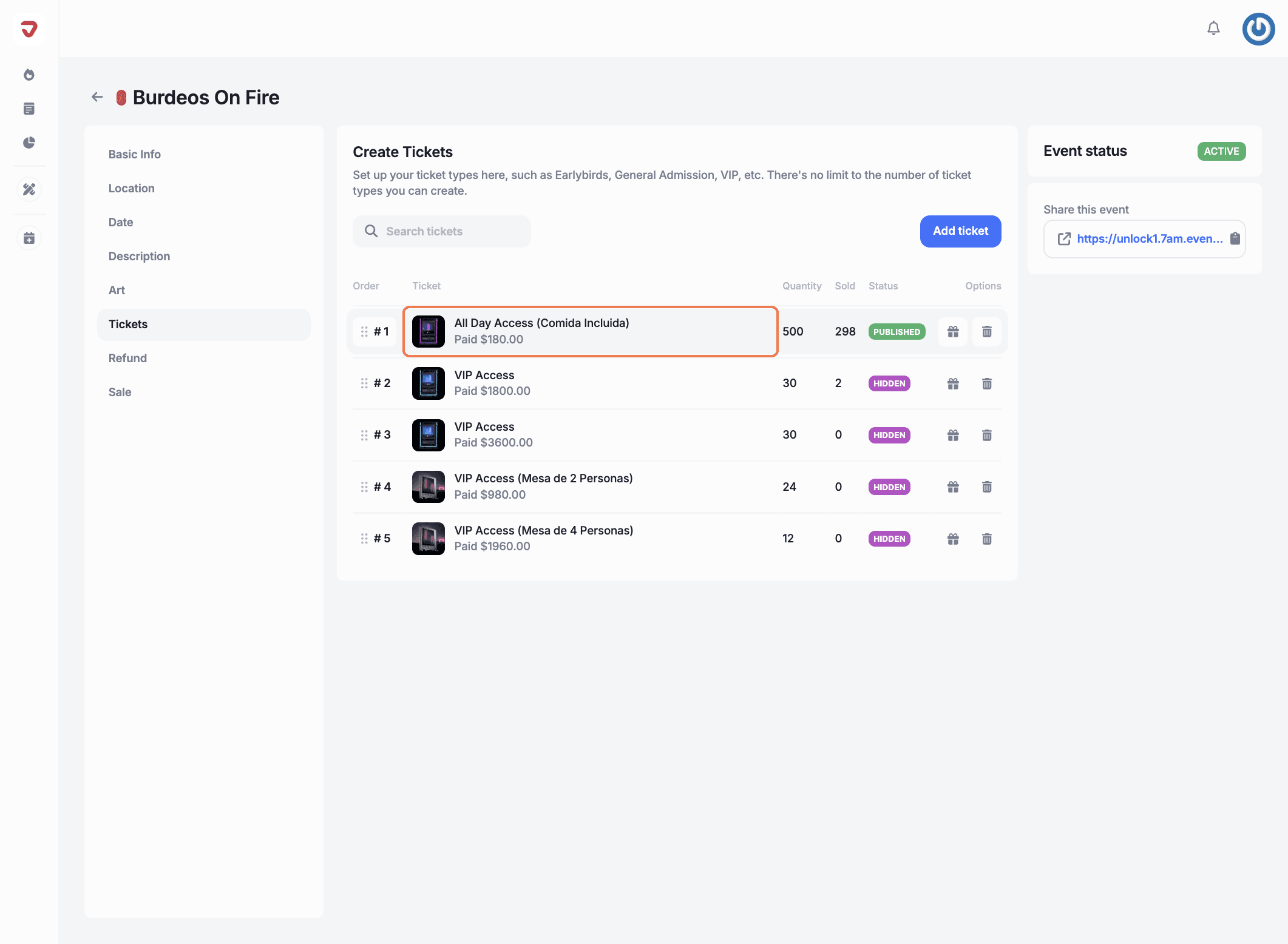
Click on 'Scan Extension' from the options on the left.
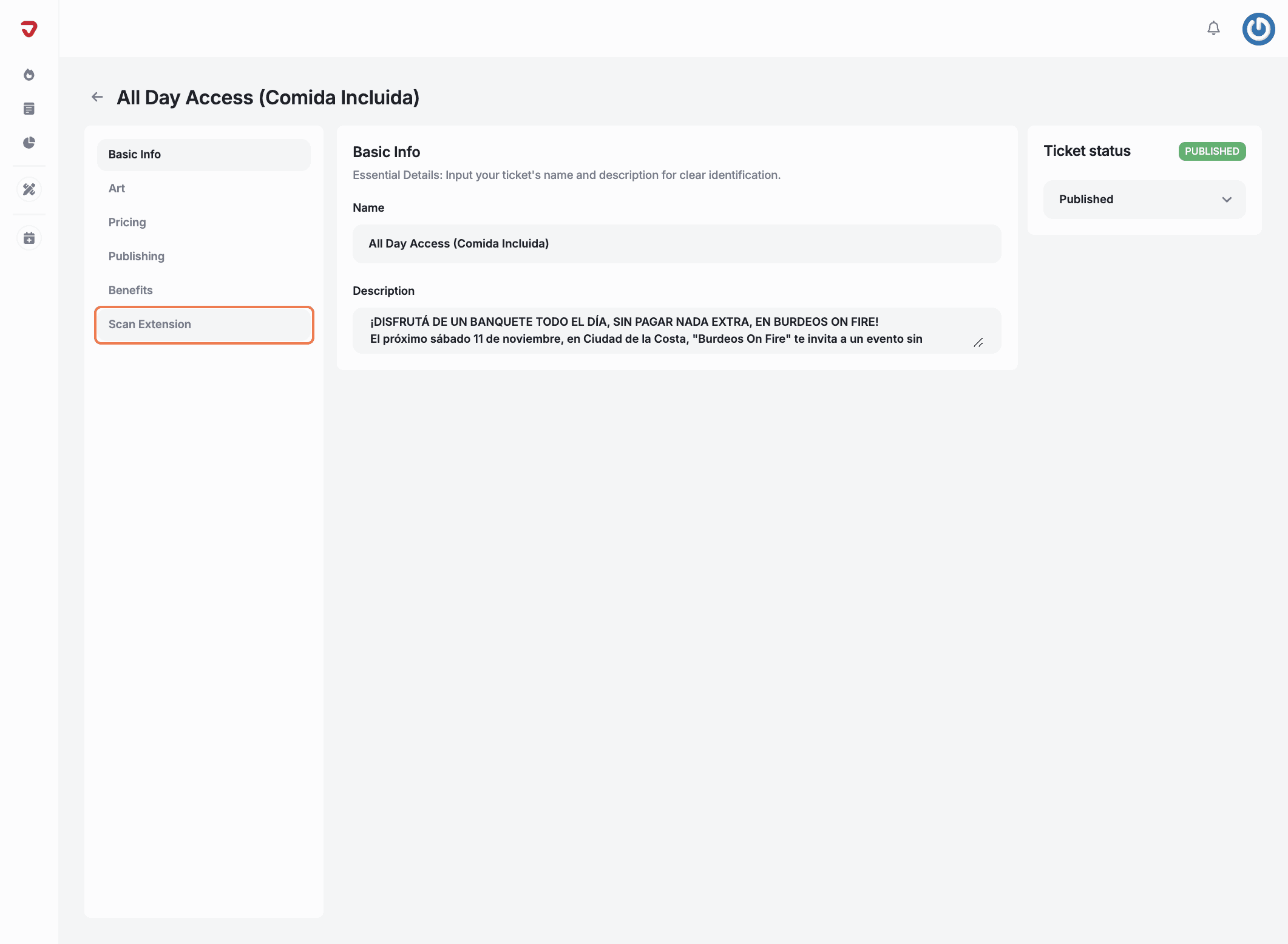
Enter a custom name for your ticket to display during the scanning process.
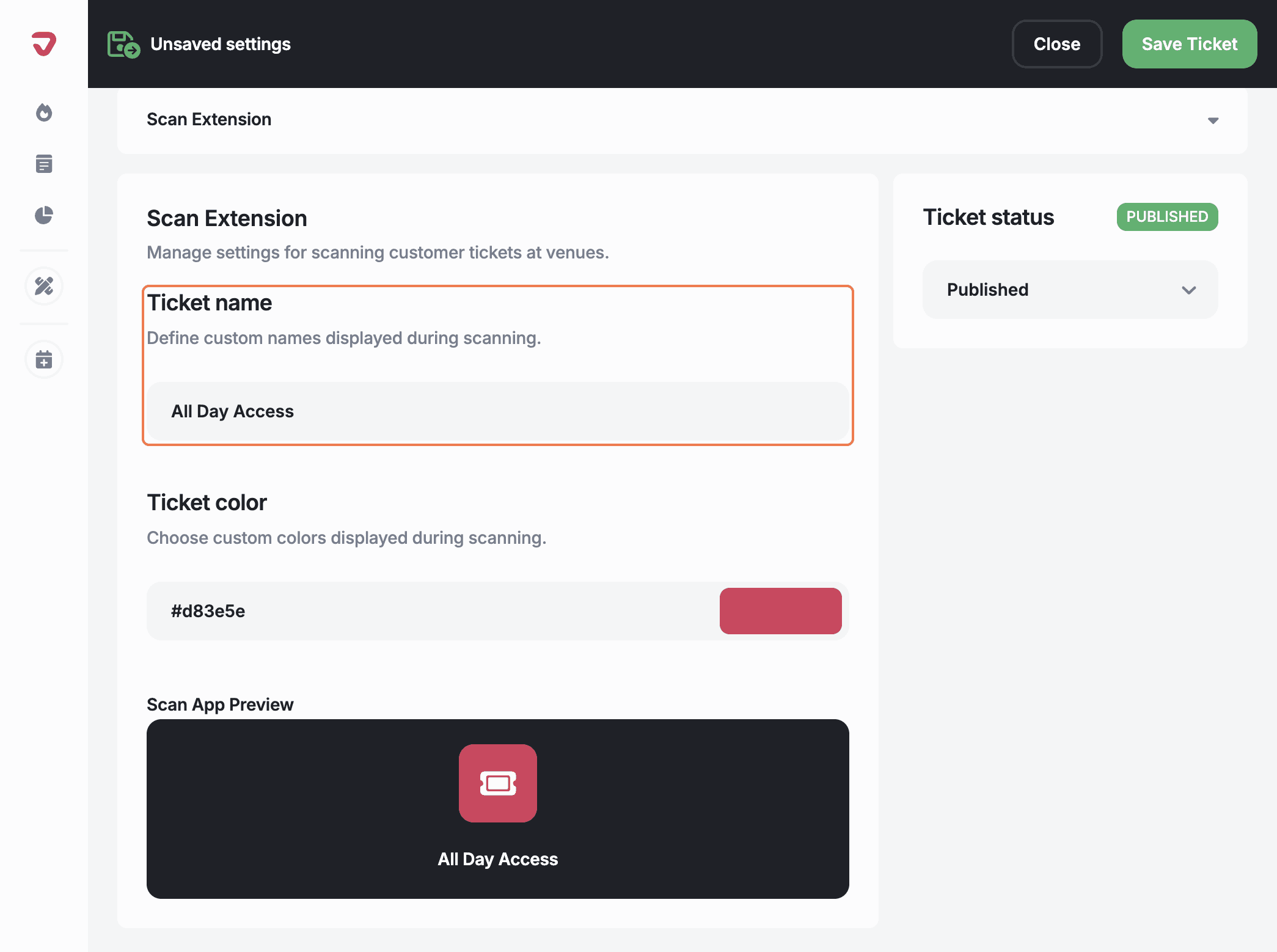
Select a custom color for your ticket to be shown during scanning.
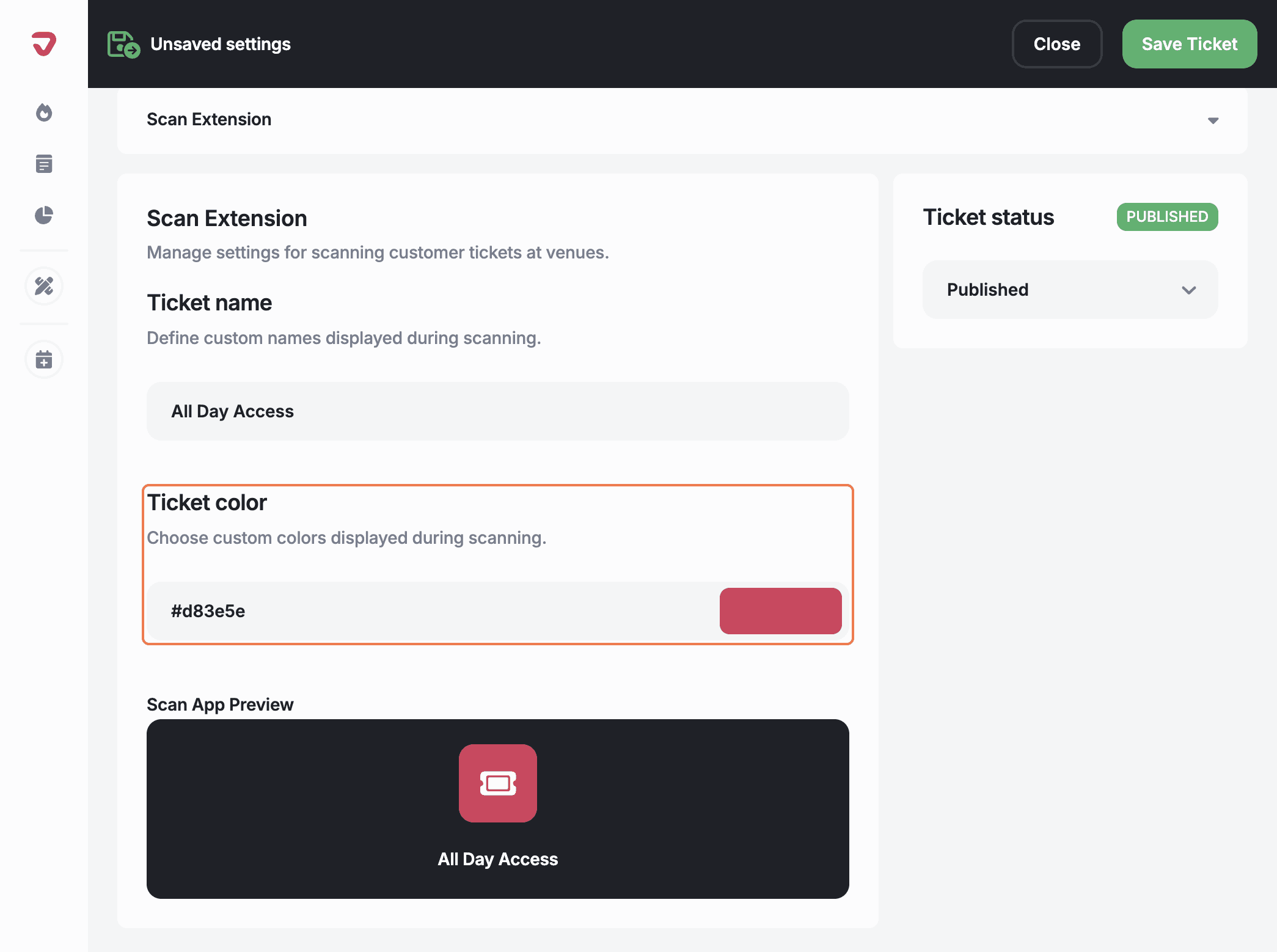
Look over the ‘Scan App Preview’ to ensure you're happy with how the ticket name and color are presented.
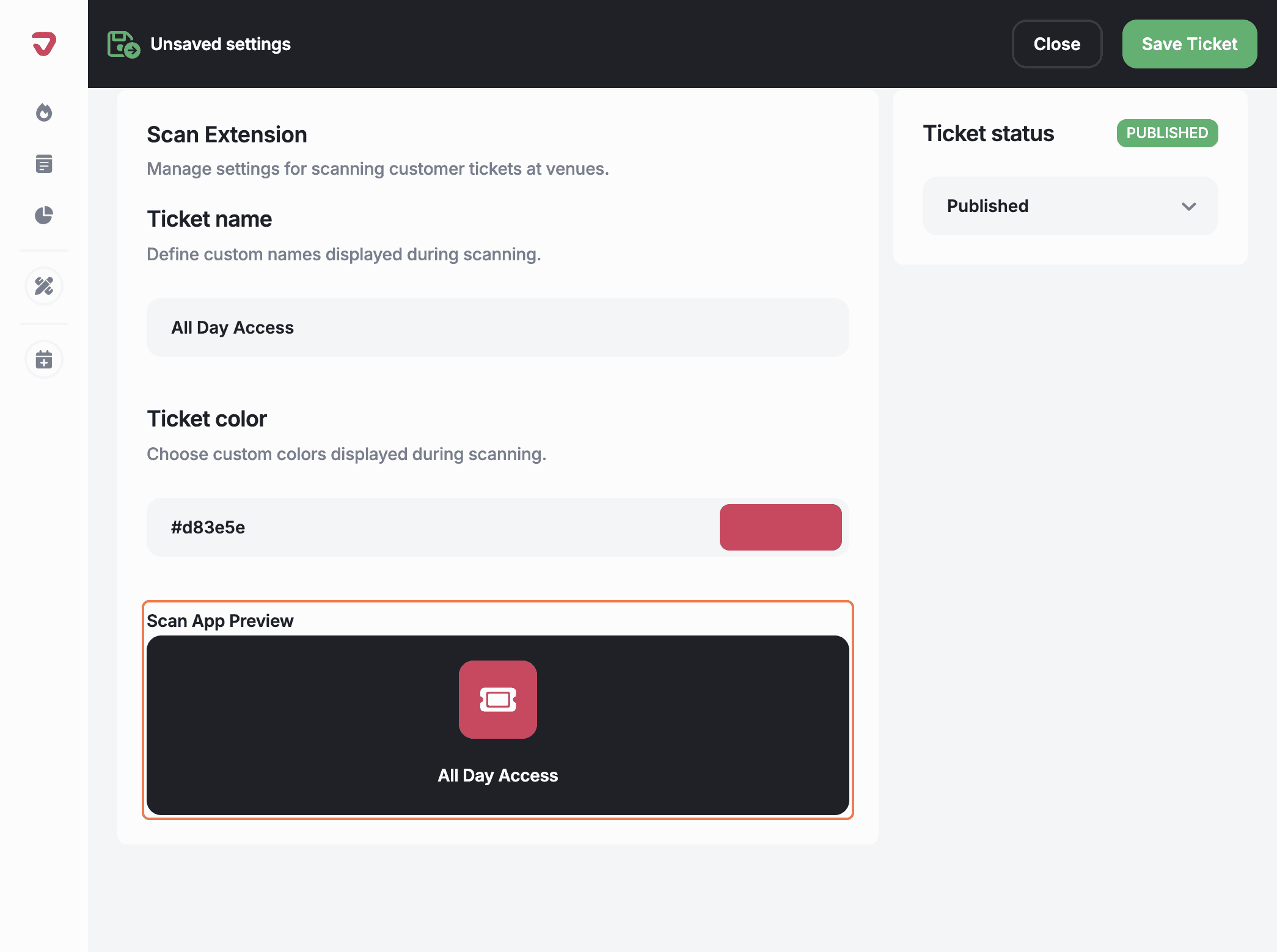
Click on the 'Save Ticket' button on the top right corner.
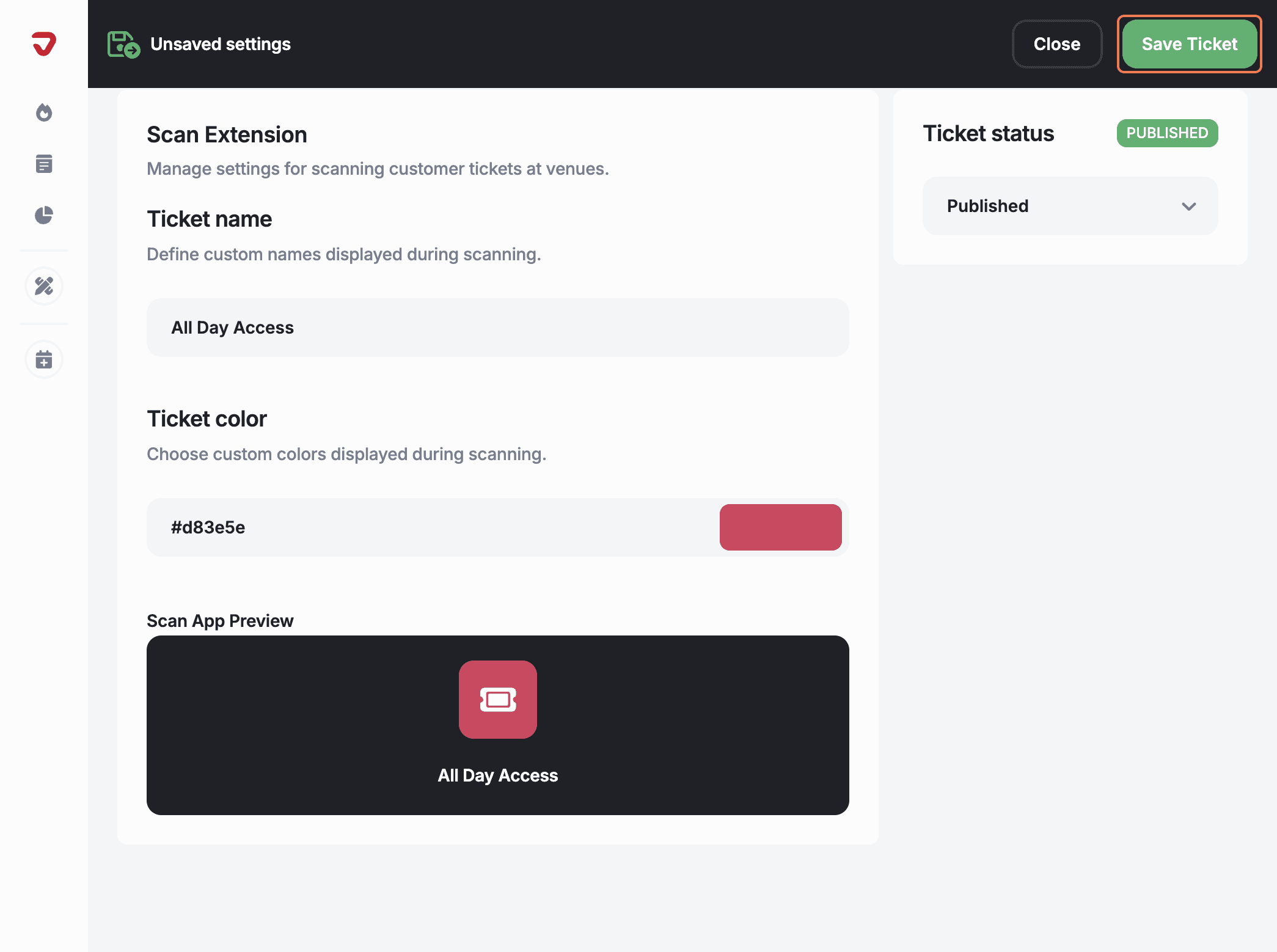
Click on 'Next step' to finish creating your ticket.
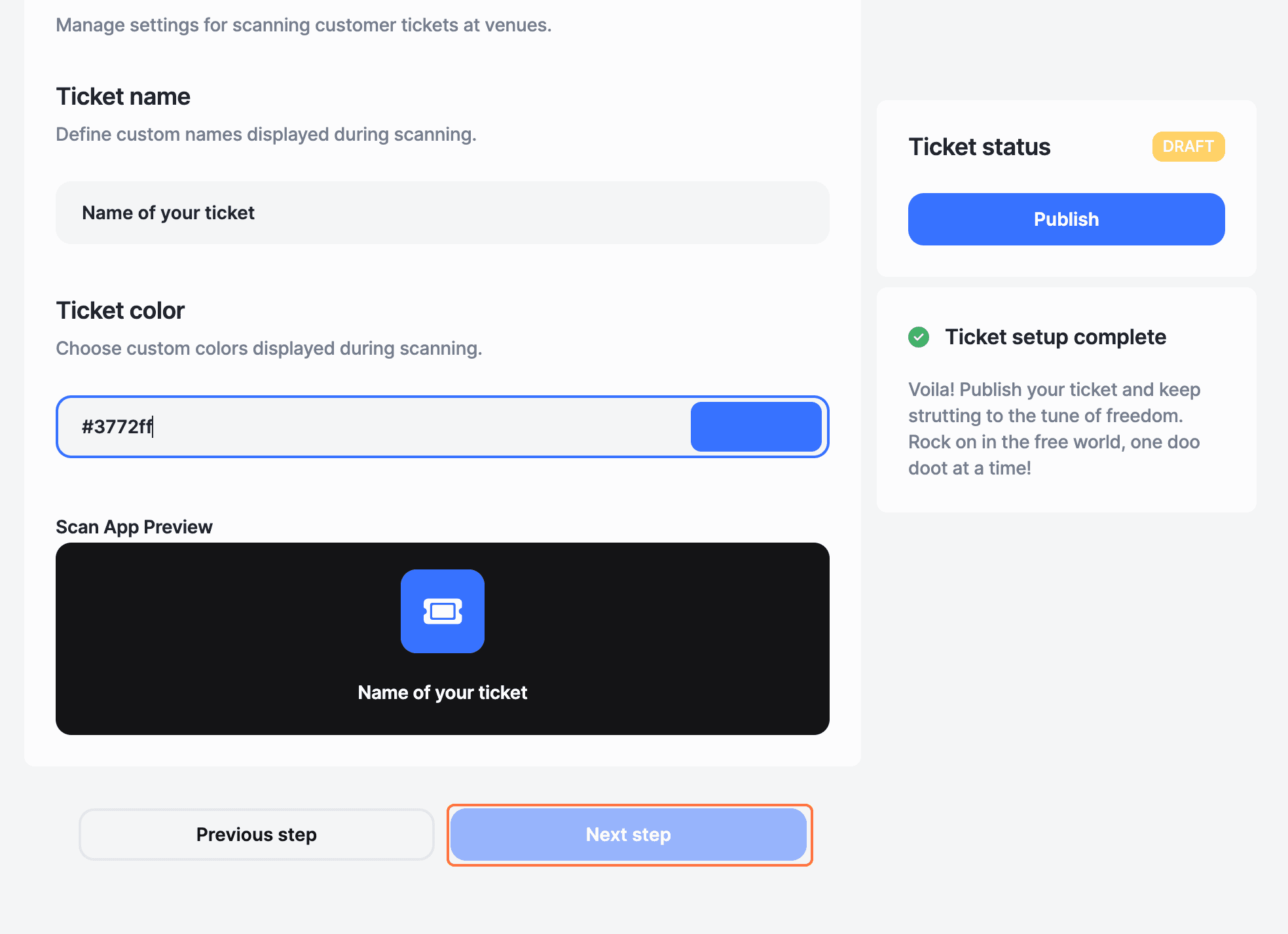
Once you've managed the settings for the scan extension, you'll be able to publish your ticket and start selling.
Why does the ticket color matter?
It helps staff spot different ticket types quickly during scanning, speeding up entry and adding a branded touch.
Explore More
View All