Lorem ipsum dolor sit amet, consetetur sadipscing elitr, sed diam nonumy eirmod.
Lorem ipsum dolor sit amet, consetetur sadipscing elitr, sed diam nonumy eirmod.
Creating a New Event
Add Event Location Details
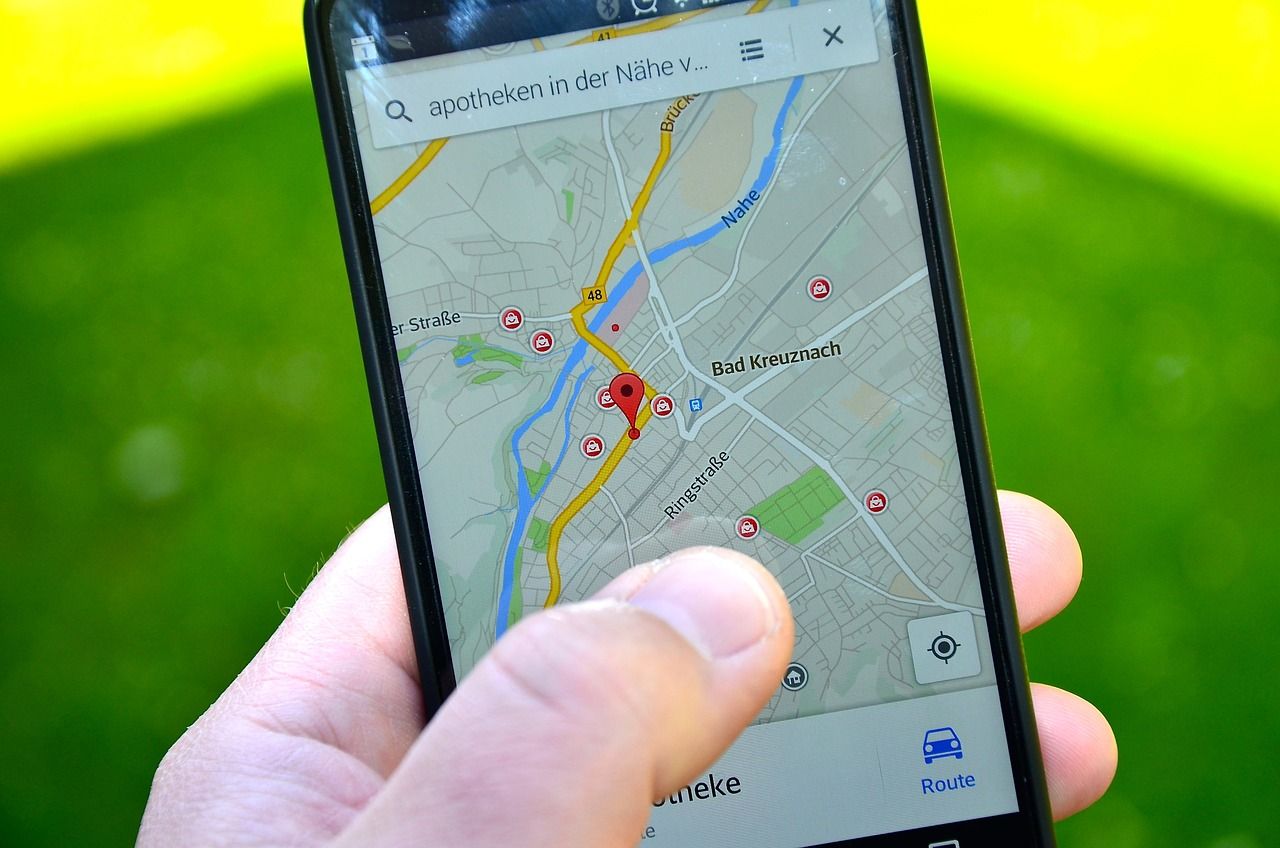
Enter the event's location details, including a Google Maps link, venue name, and address, to help attendees find it easily.
In this article:
In the sidebar menu, click on 'Events'.
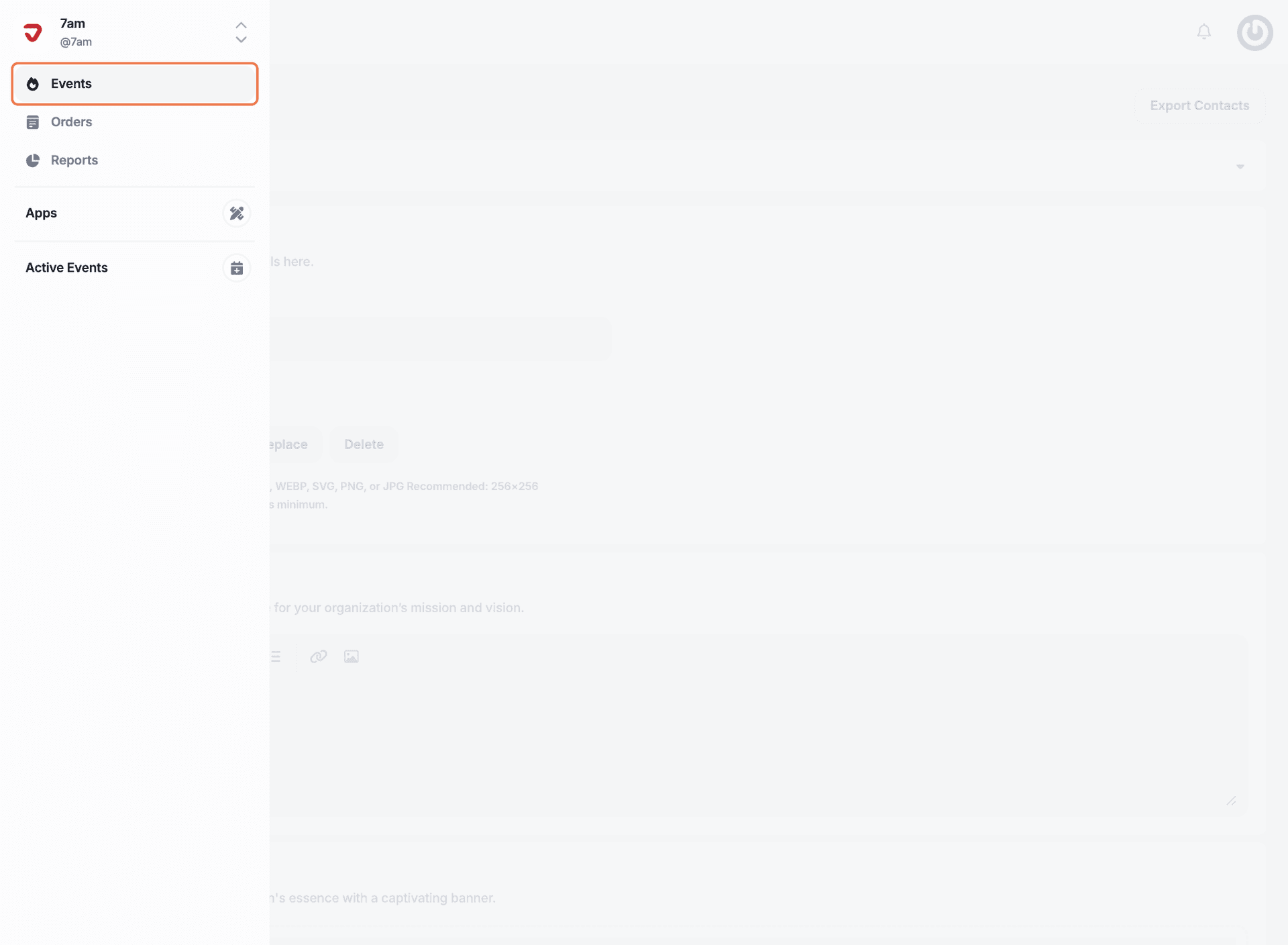
Choose the event you want to edit.
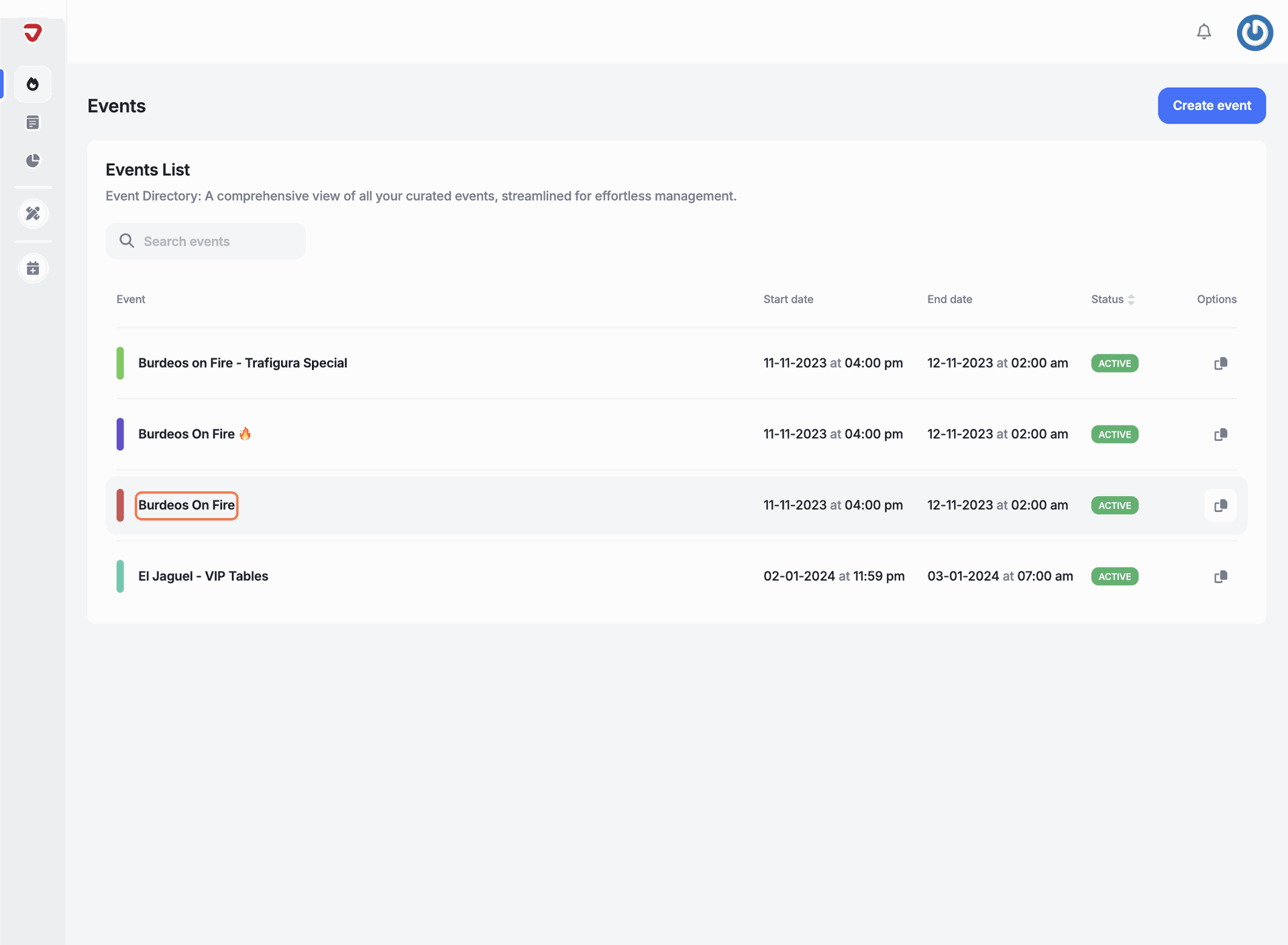
Go to the ‘Location’ section to update the event's venue and address details.
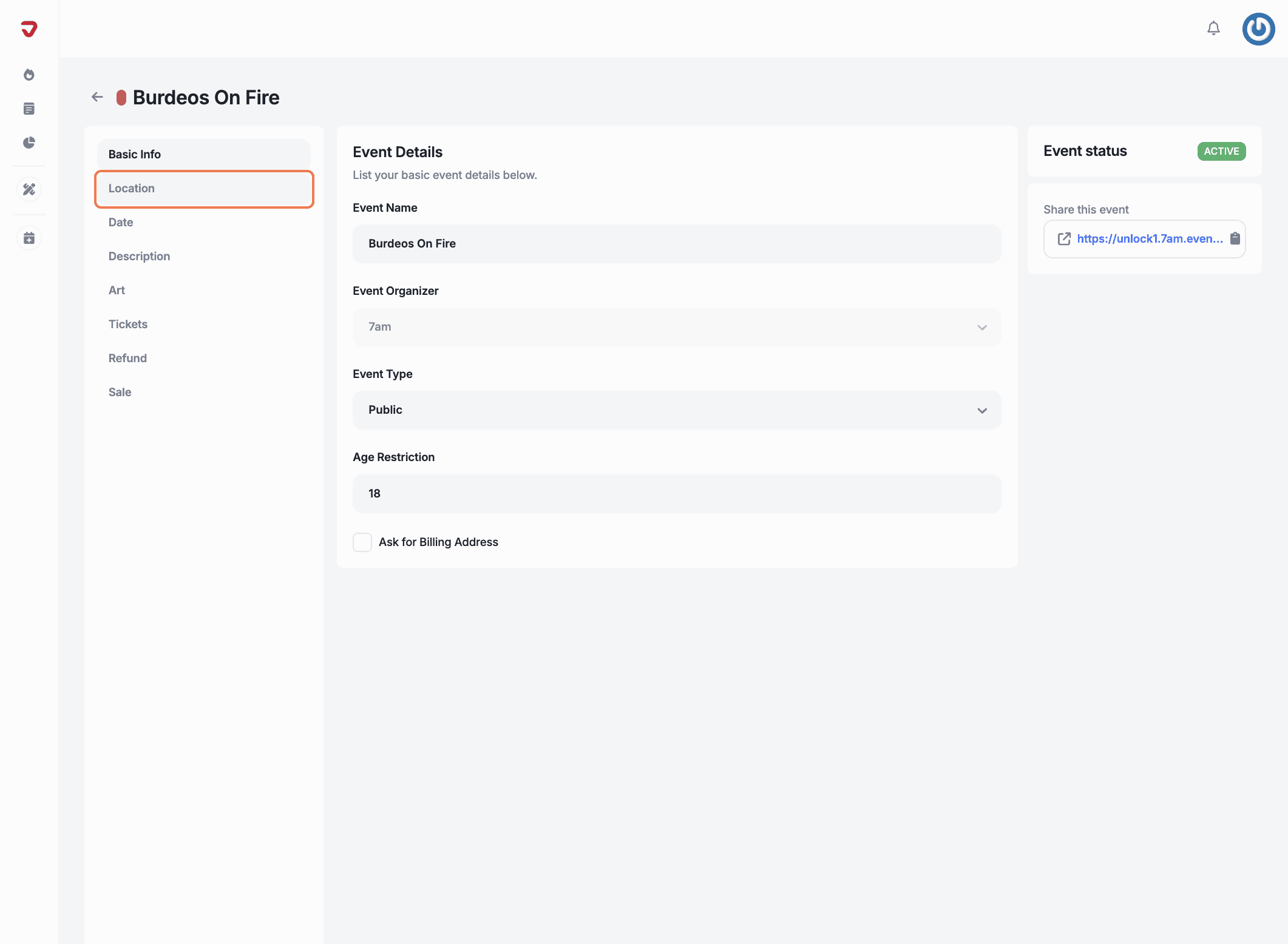
Display Map: Check or uncheck the box to show the event map, which will help attendees easily find the venue if needed.
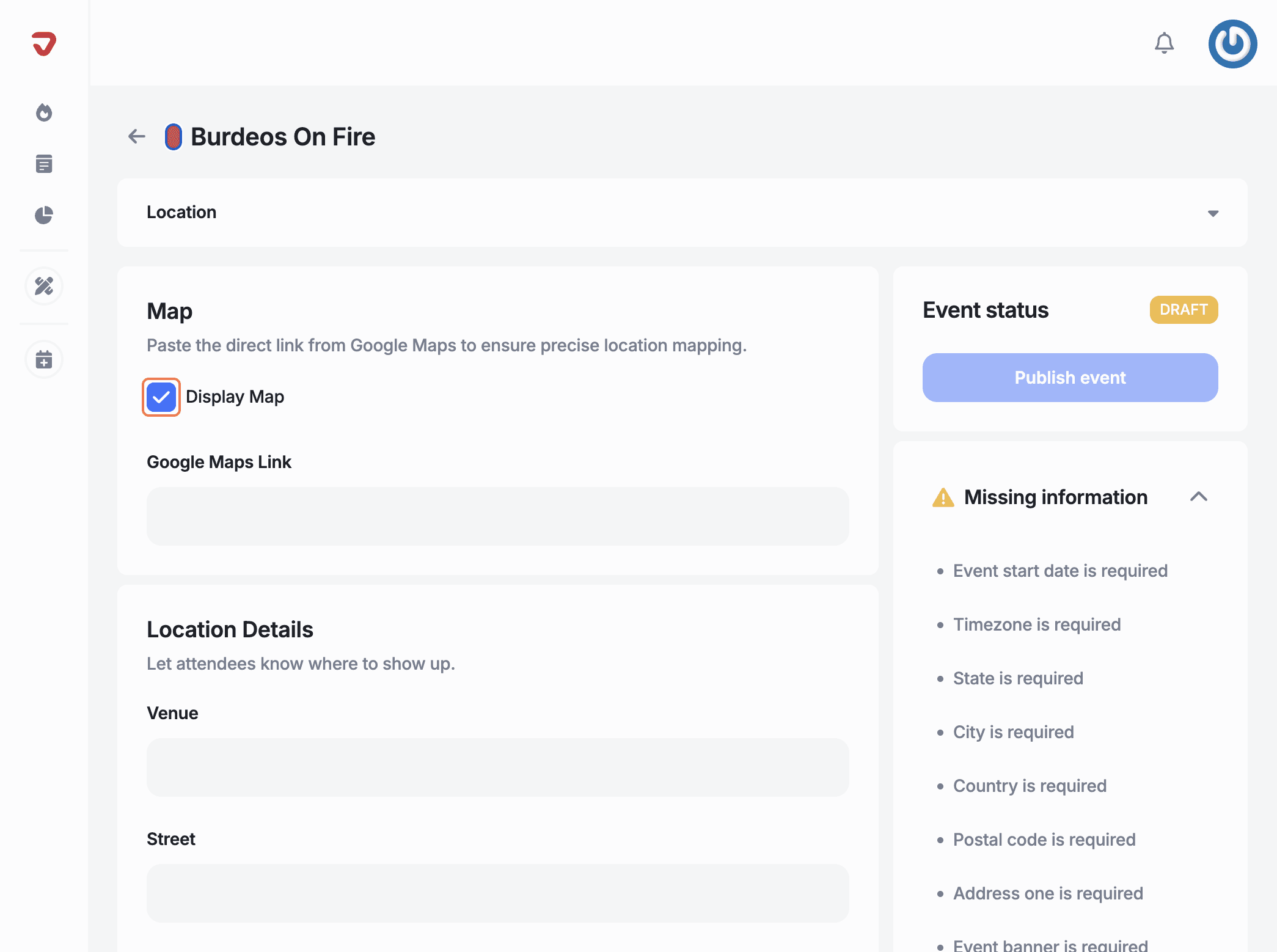
Google Maps Link: Add your Google Maps link to ensure the event location is accurately displayed.
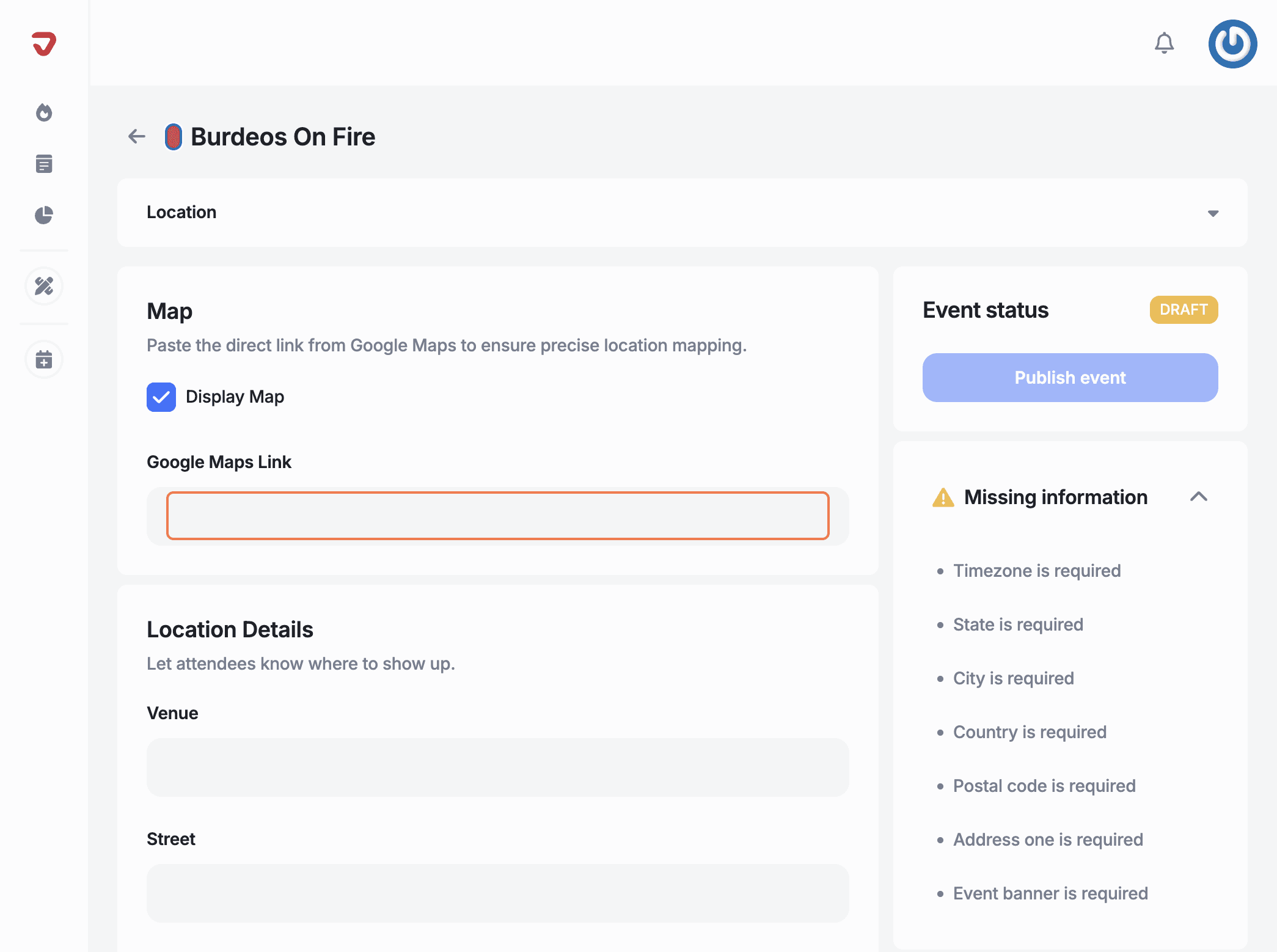
Venue: Enter the name of the venue where your event will be held.
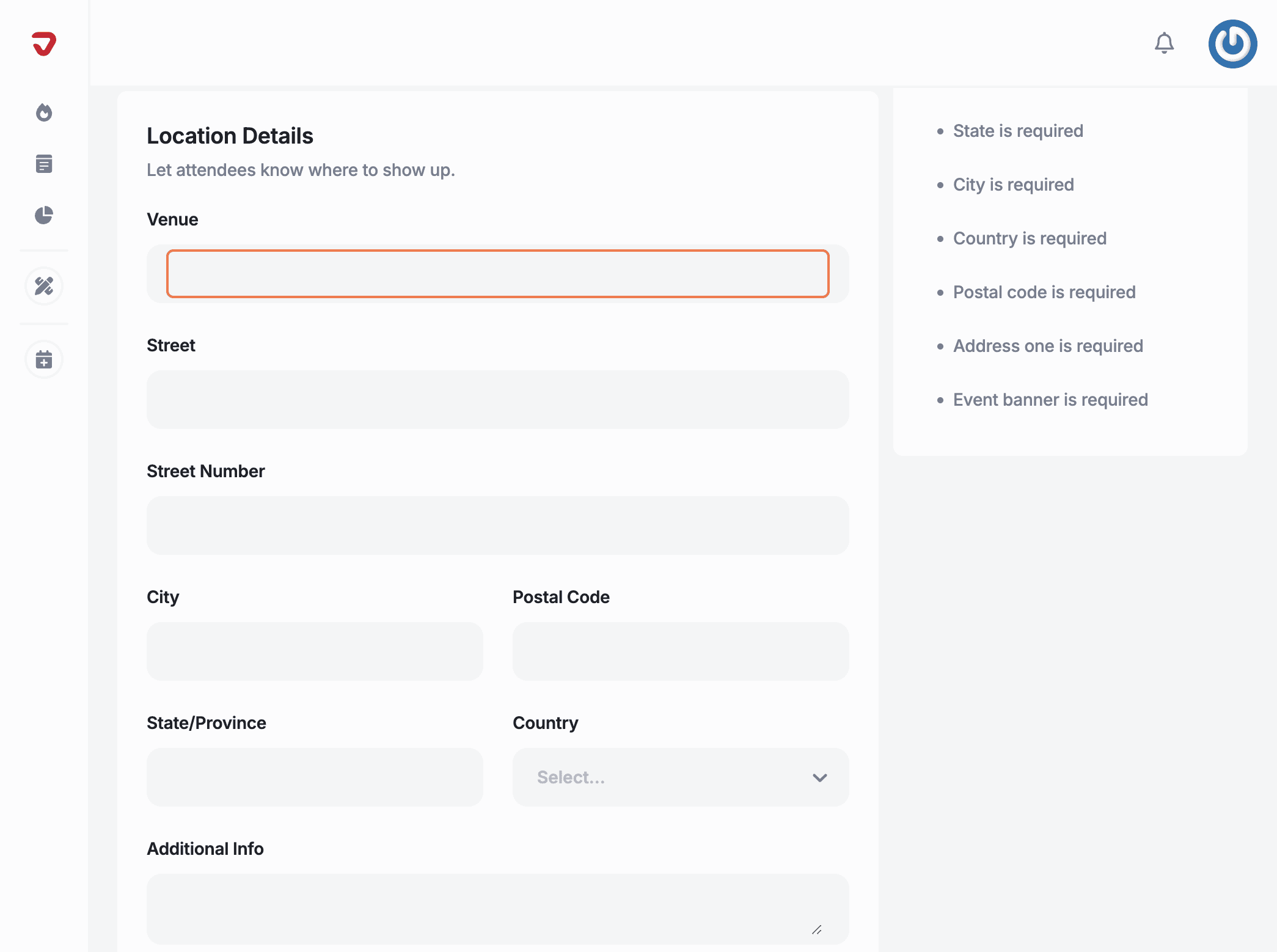
Street: Enter the name of the street where the venue or event is located.

Street Number: Enter the street number for the venue or event location.
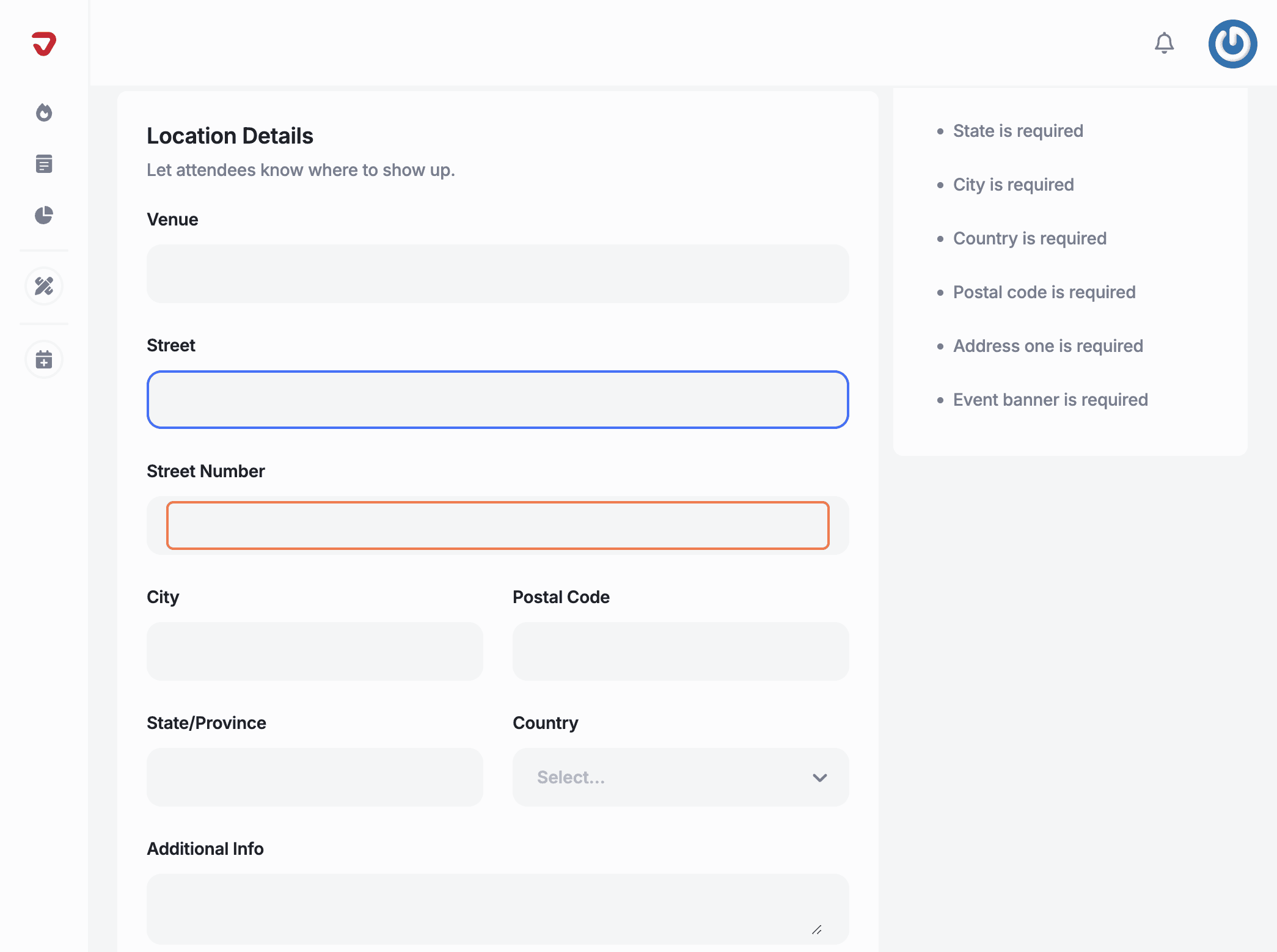
City: Specify the city where your event will take place.
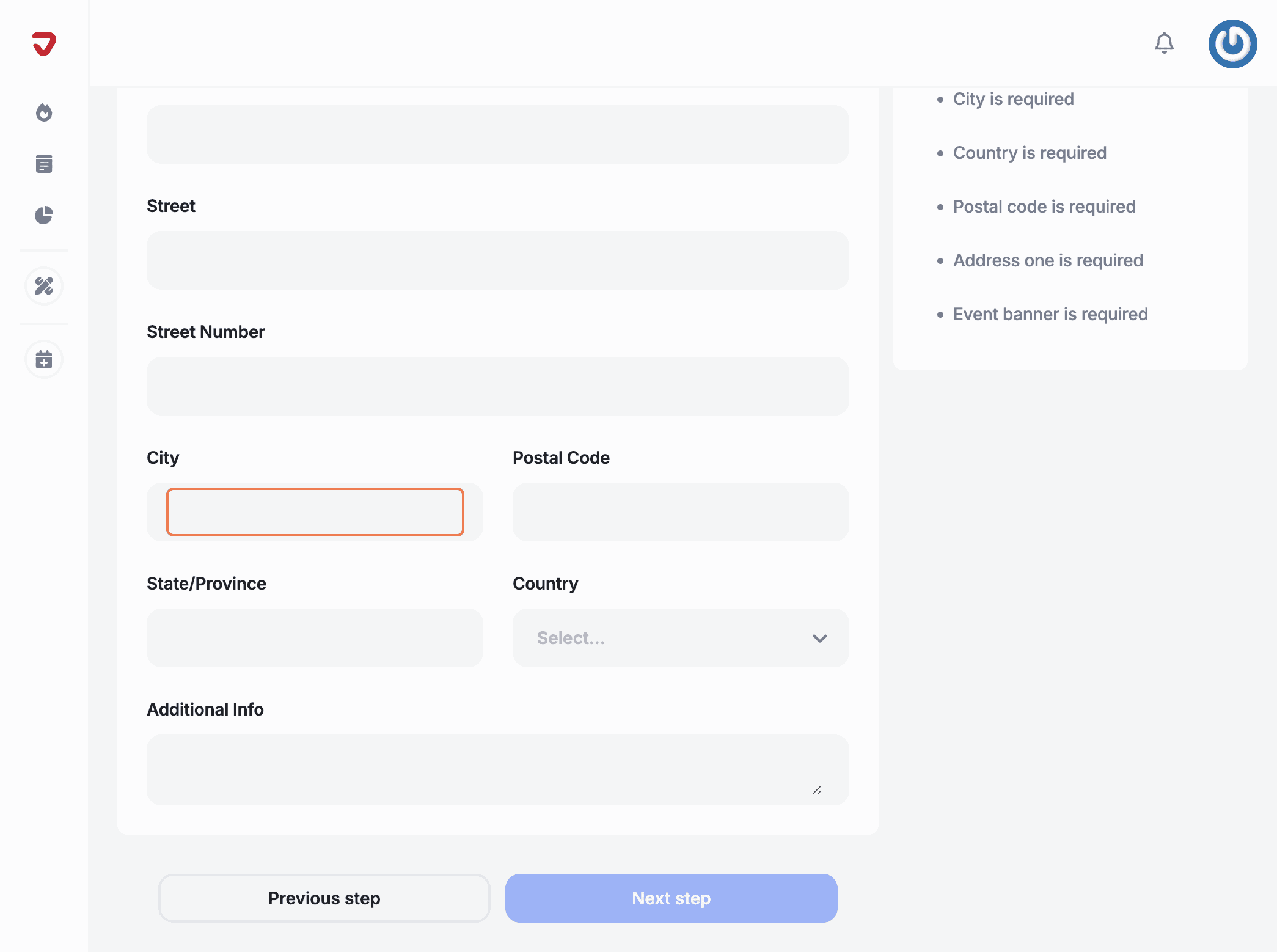
Postal Code: Enter the postal code for the event venue.
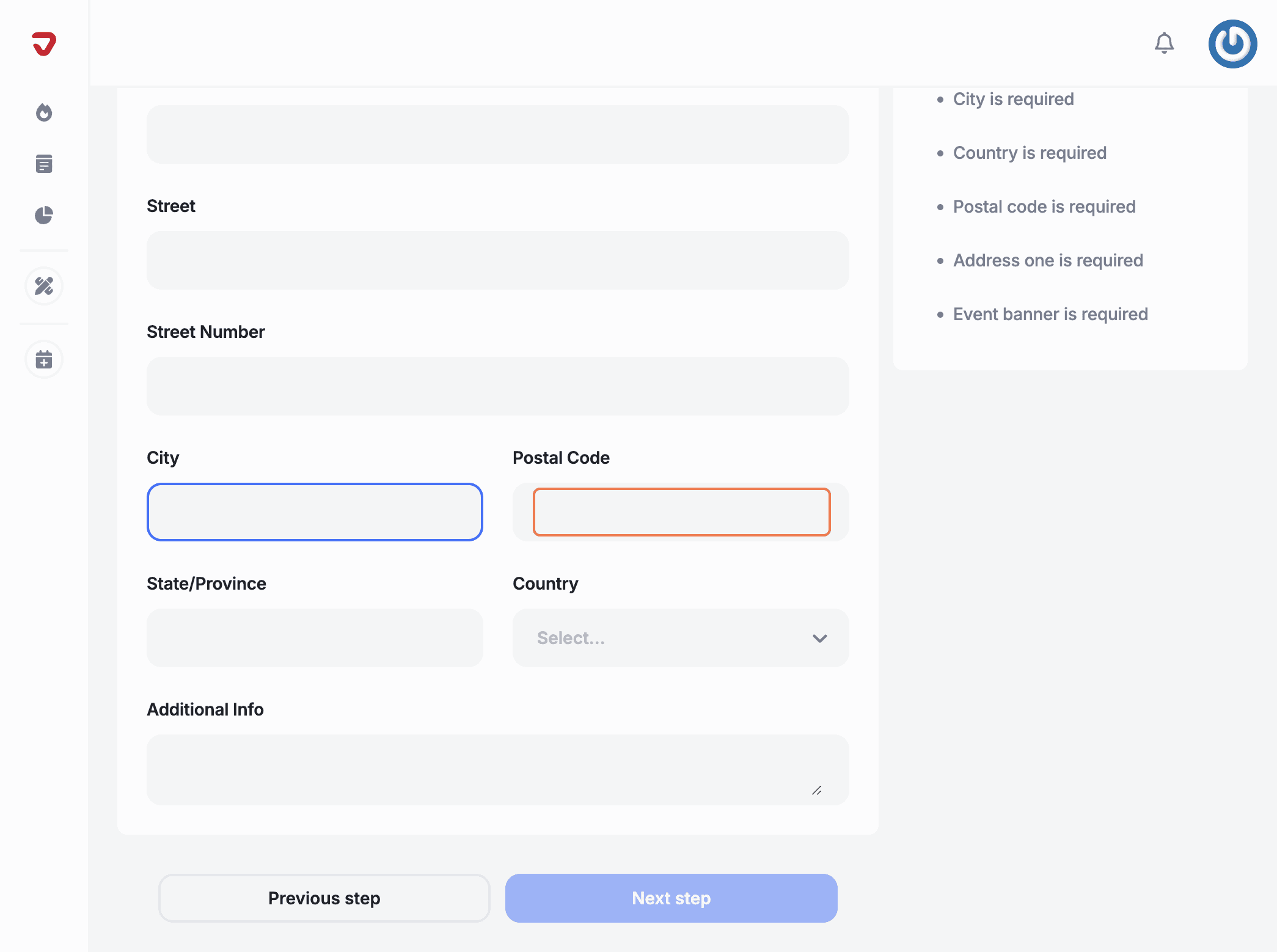
State/Province: Enter the state or province of the event location.
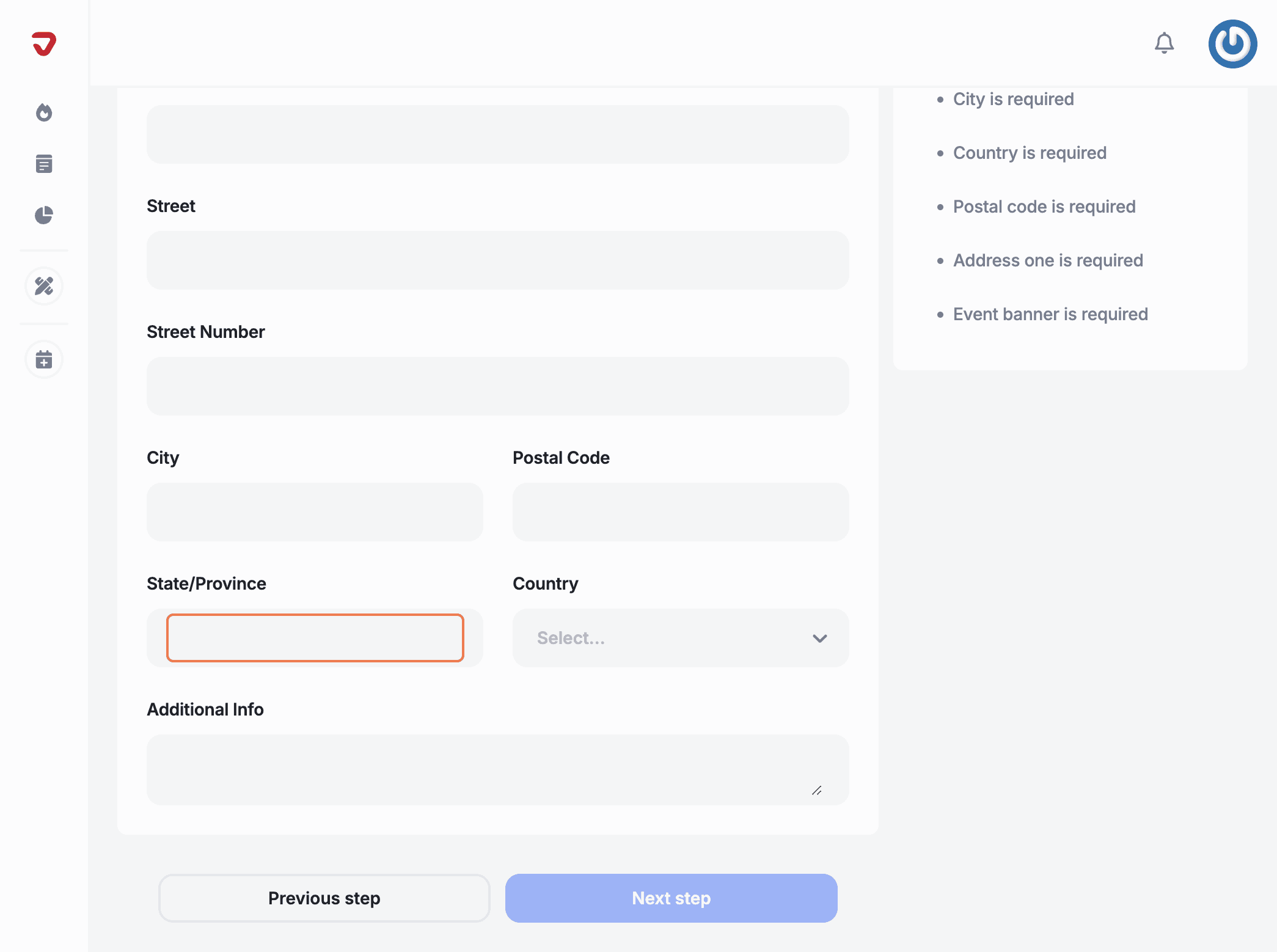
Country: Click the arrow to expand the list of available options and select the country where your event will take place.
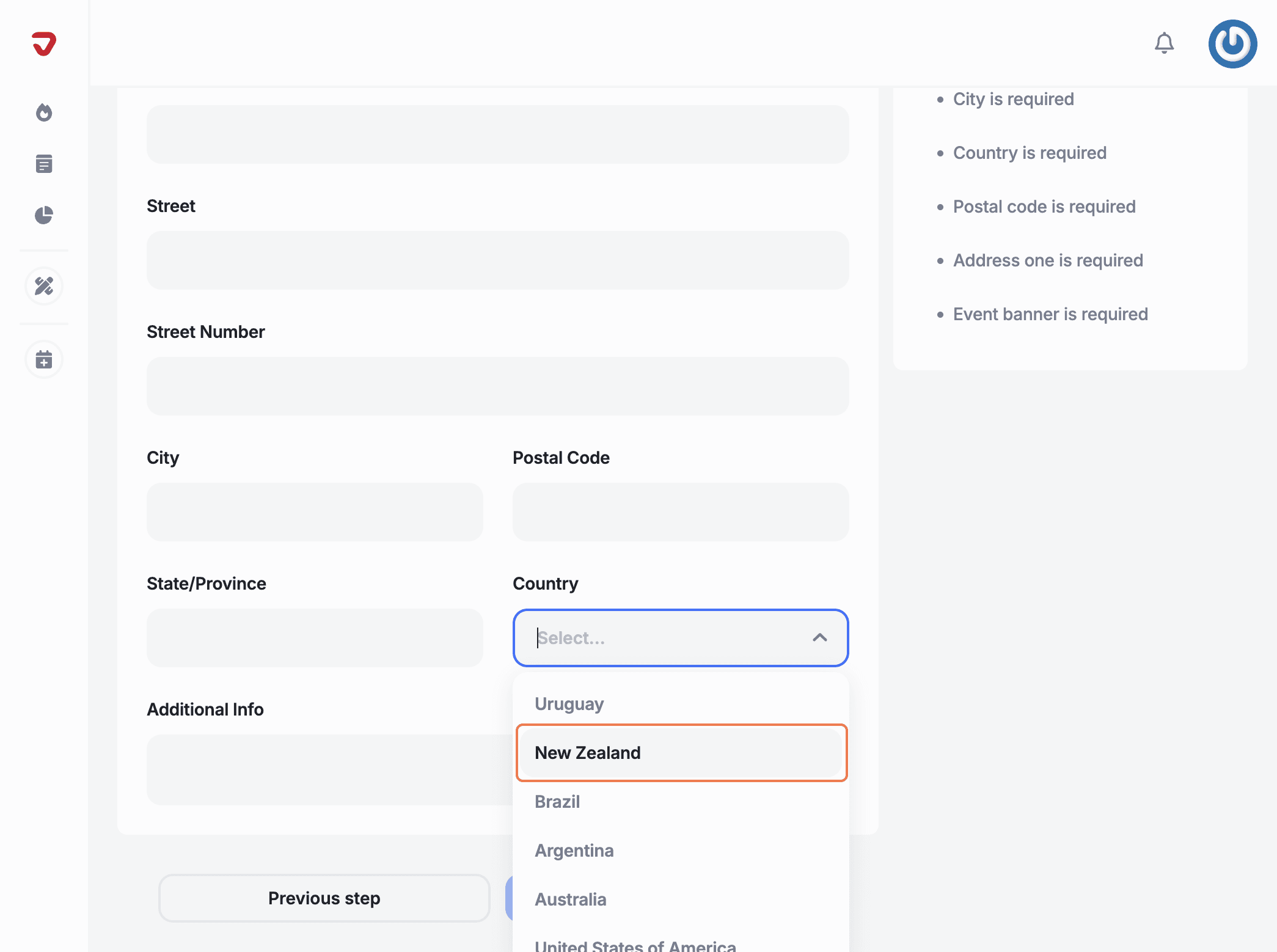
If needed, enter any additional information about the venue or location in the 'Additional Info' box and click on 'Next step' to continue creating your event.
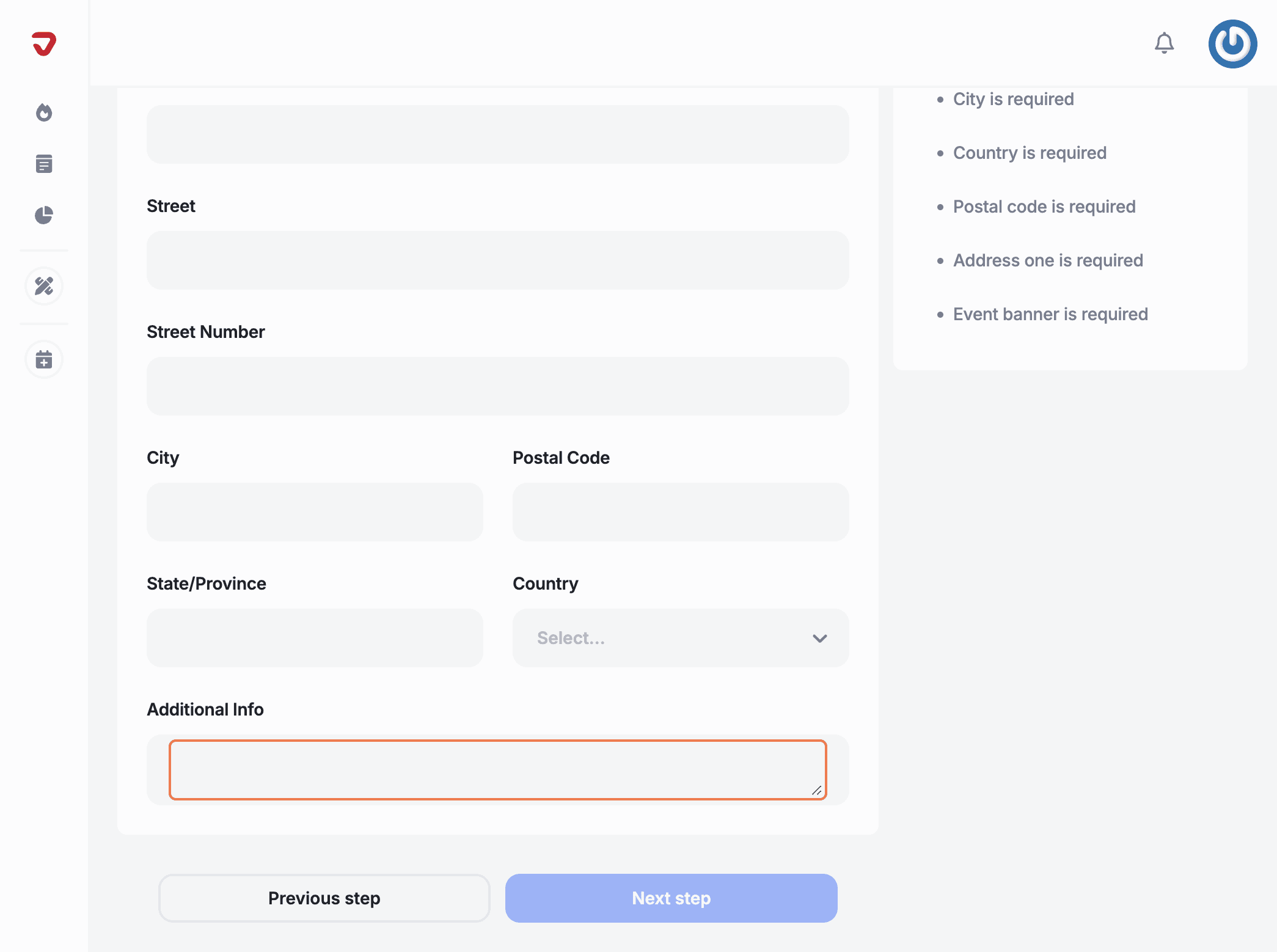
Once you've set the location, you can configure the event's date and time, ensuring attendees know when it starts and finishes.
How do I decide if I should display the event map?
Just check or uncheck the 'Display Map' box. It’s a handy way to help attendees find the venue easily!
Can I add extra details about the event location?
After entering the venue details, you can add any important information in the 'Additional Info' box.
Explore More
View All