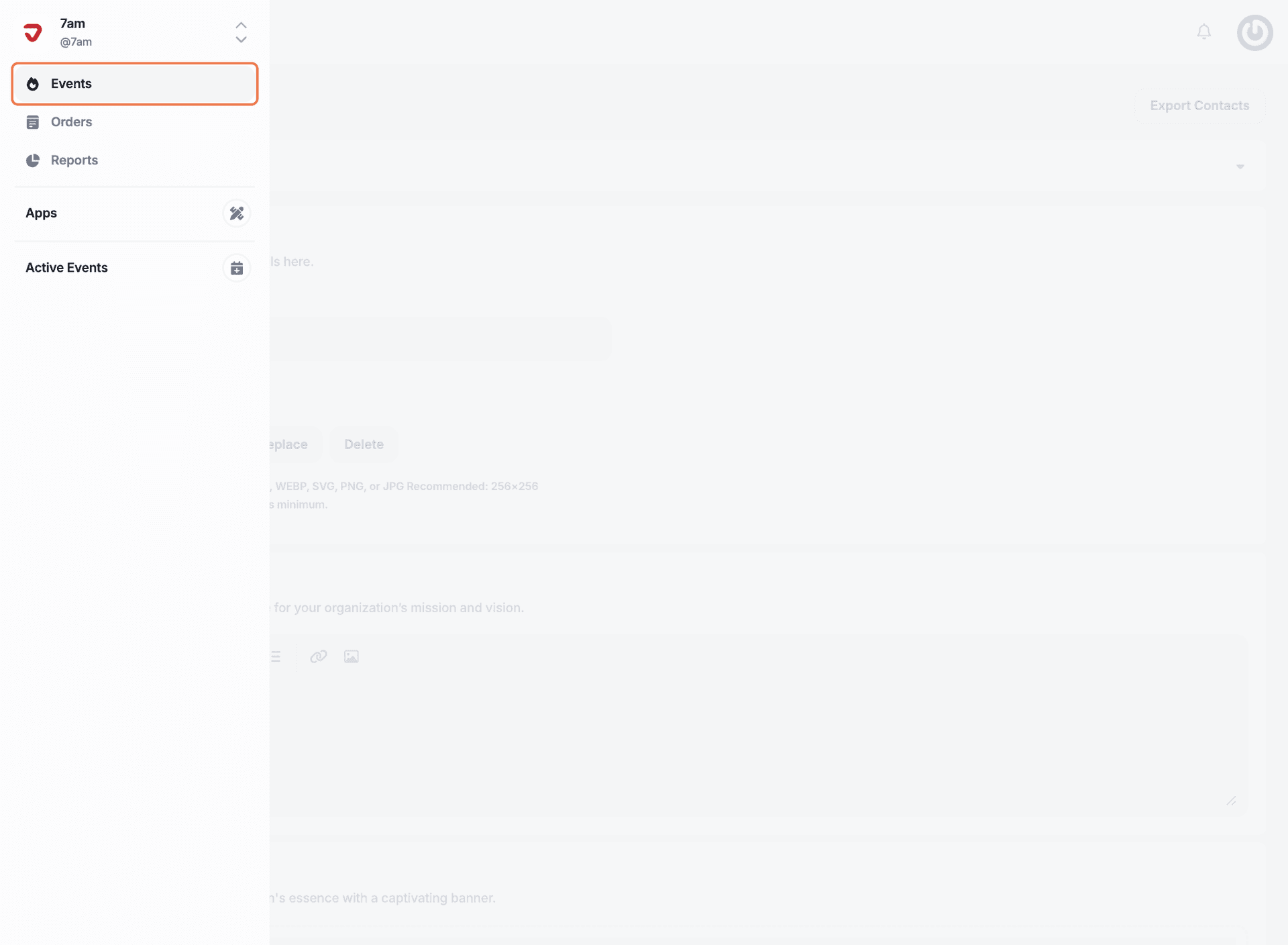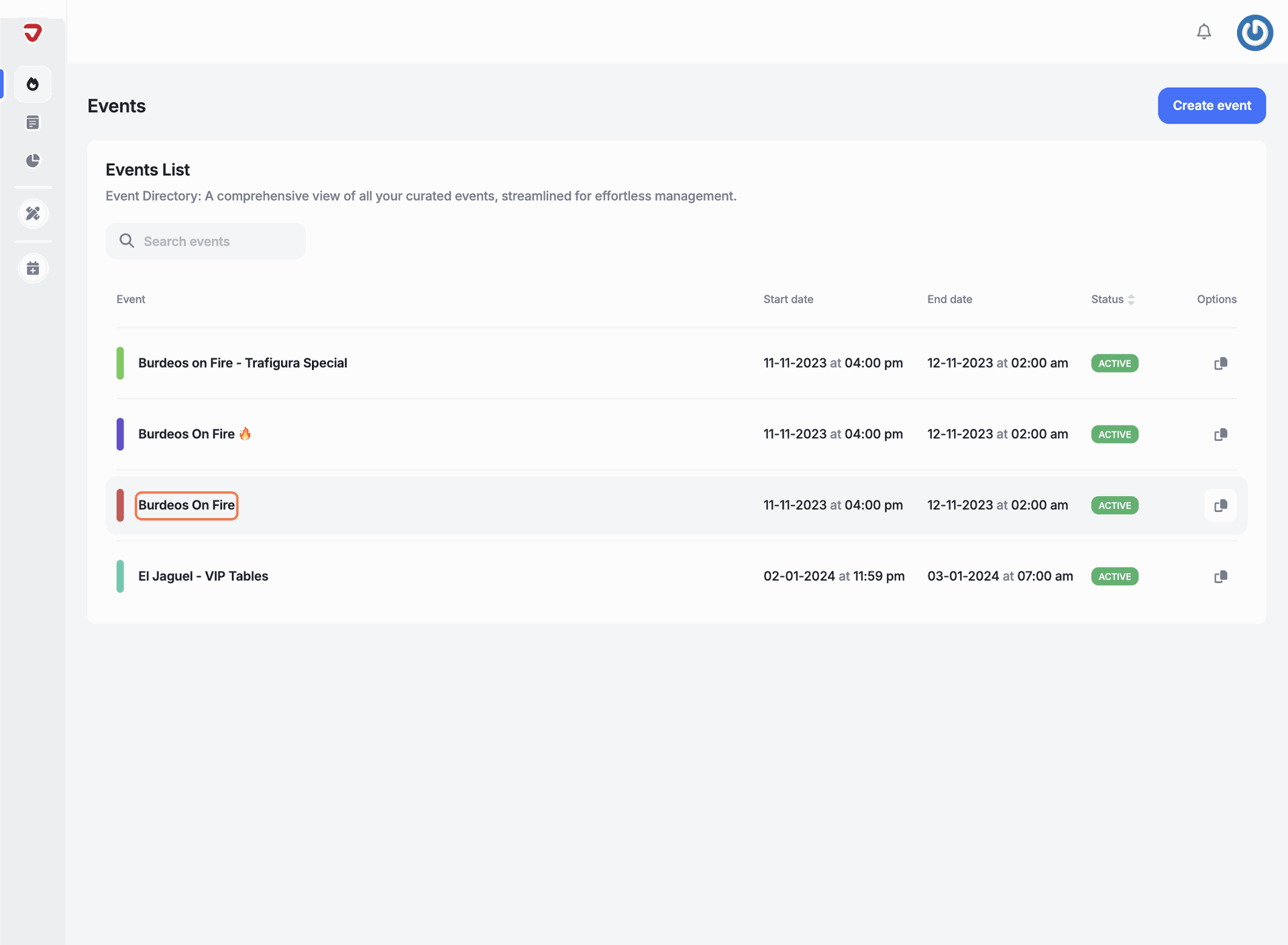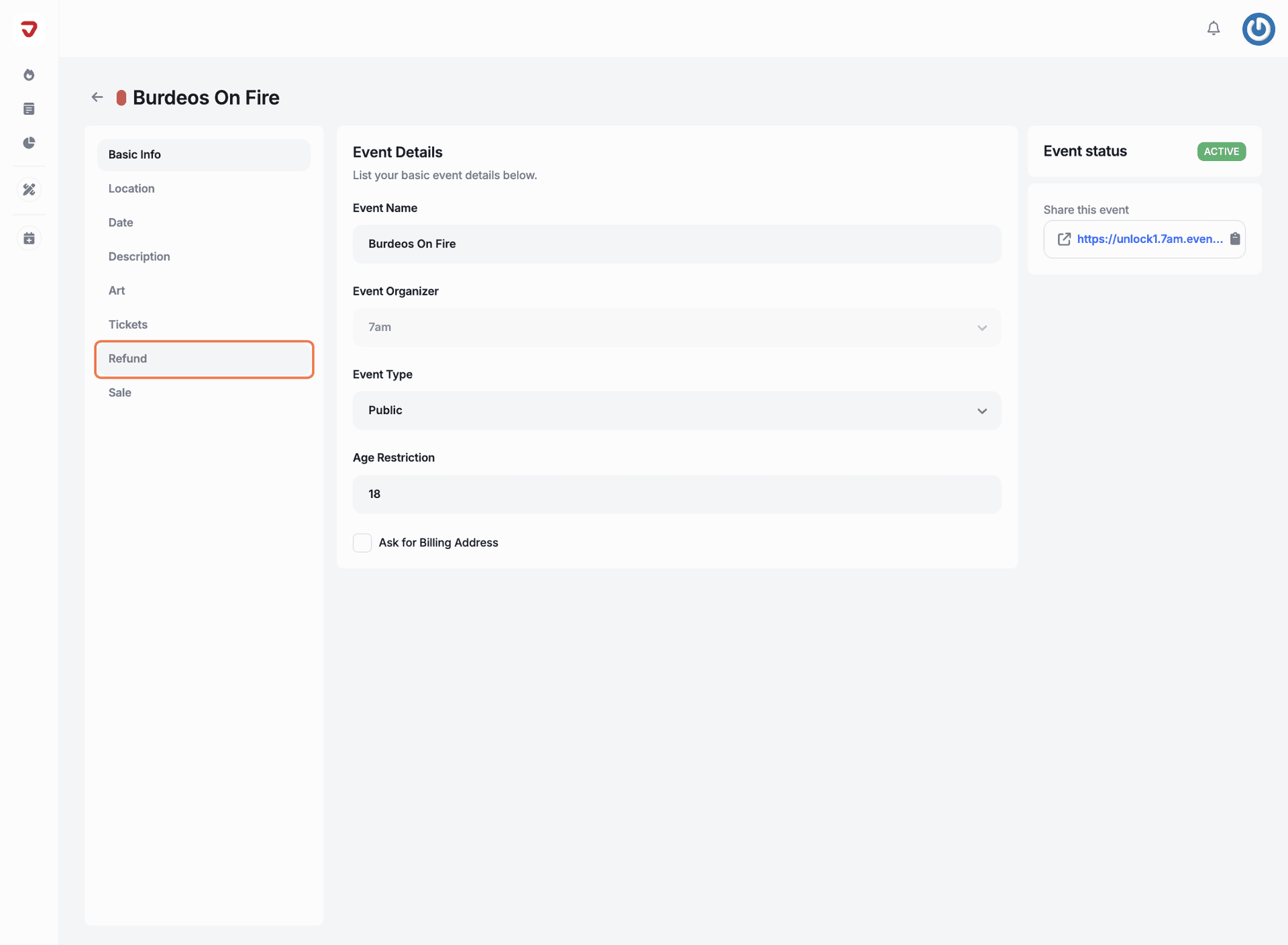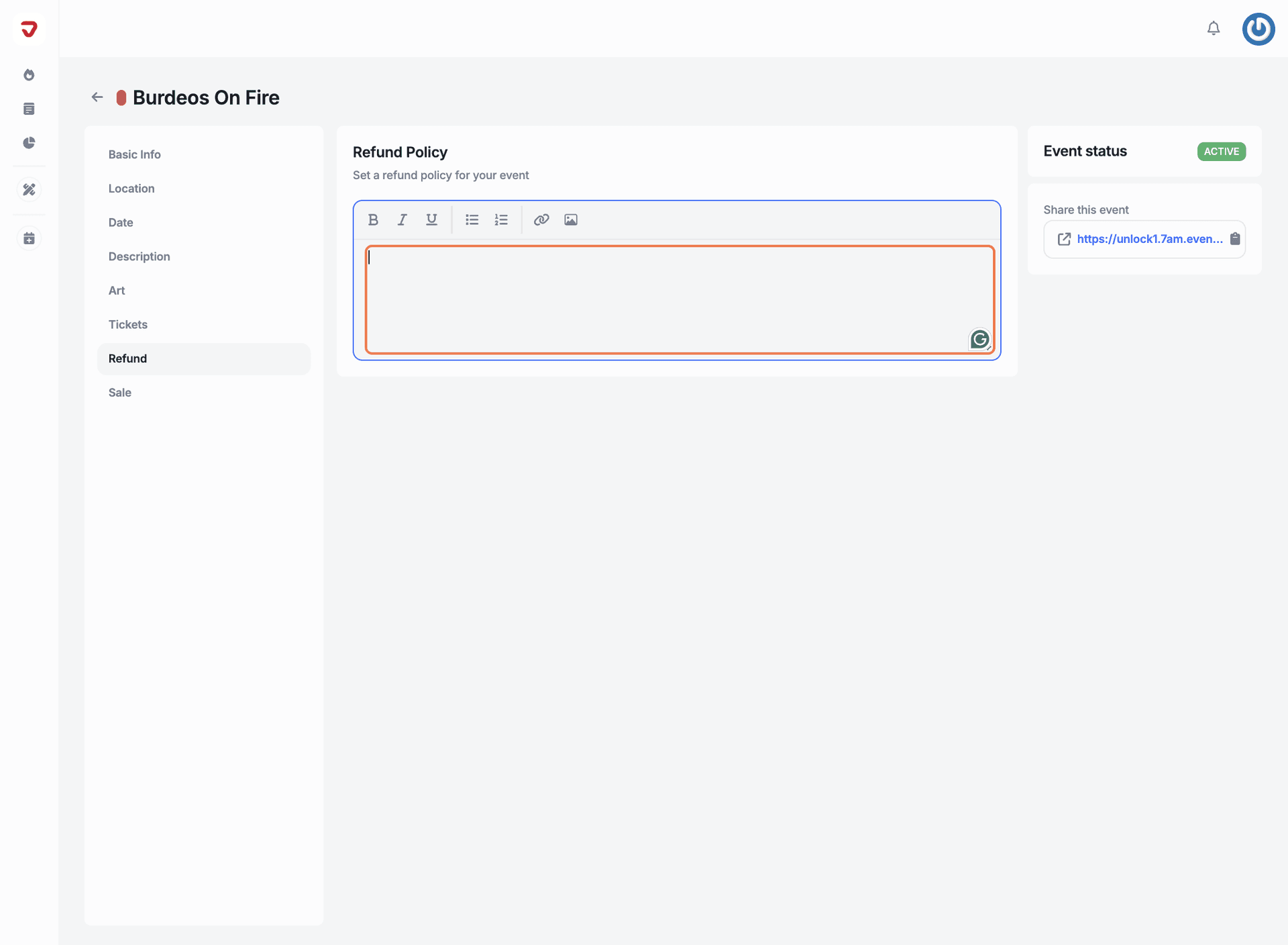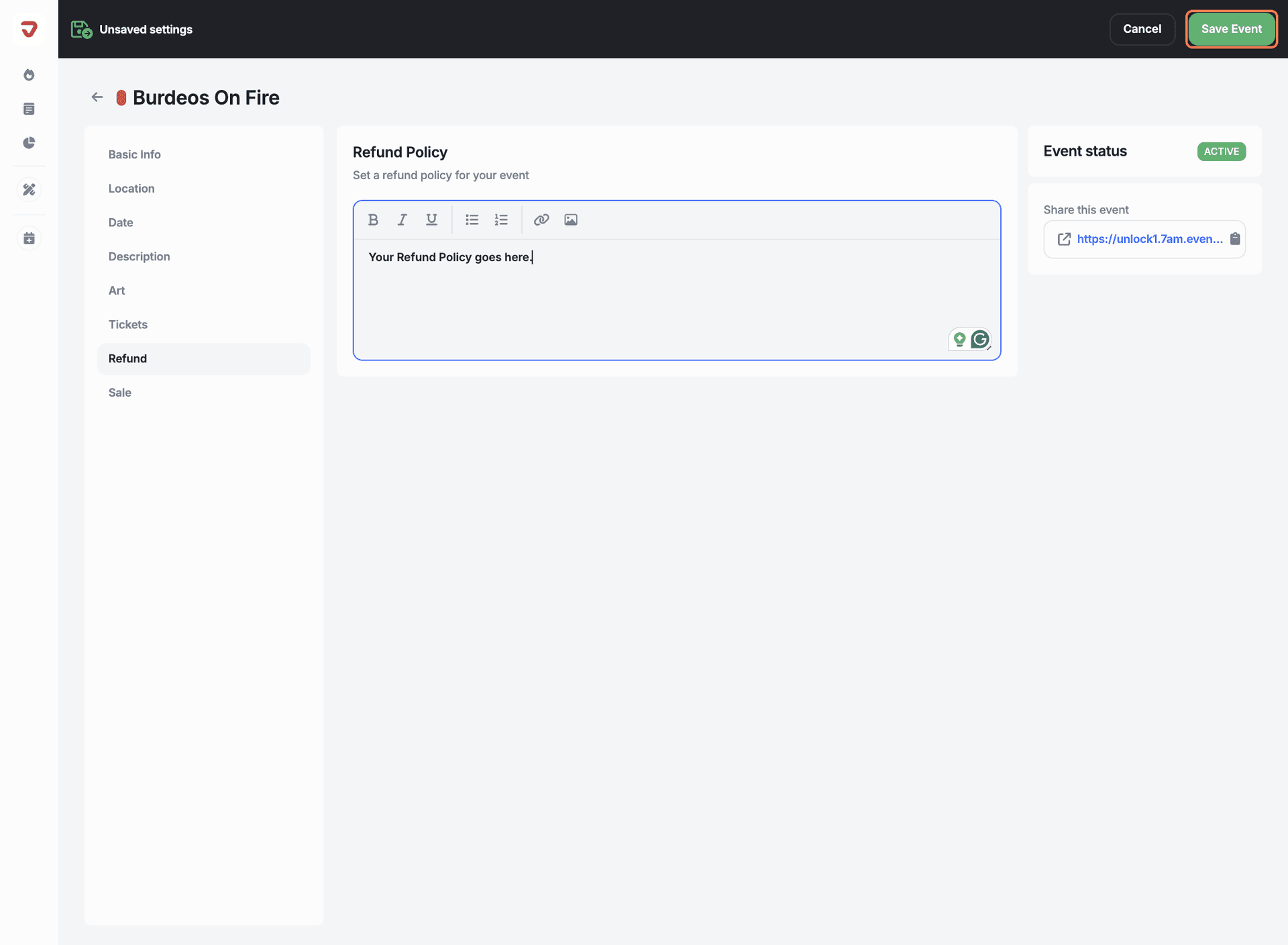Select the event you want to add a refund policy to.
Click on 'Refund' from the options on the left.
Enter your refund policy in the provided field. Be sure to include key details like the refund window (e.g., up to 7 days before the event), any conditions (like non-refundable fees or certain ticket types), and how refunds will be processed (automatically or by request). A clear refund policy helps set expectations and prevents misunderstandings with attendees.
After adding the refund policy, click the 'Save Event' button to save your changes.
After adding the refund policy, you're ready for the final step:
activating your sales channels. This will complete your event setup and set you up to go live.
FAQ
How does a refund policy boost attendee confidence?
A clear refund policy reassures attendees, making them feel secure about their purchase and more likely to commit to your event.
Why is a refund policy important for event management?
It helps handle cancellations smoothly and keeps everyone on the same page, reducing disputes and maintaining professionalism.