Lorem ipsum dolor sit amet, consetetur sadipscing elitr, sed diam nonumy eirmod.
Lorem ipsum dolor sit amet, consetetur sadipscing elitr, sed diam nonumy eirmod.
Creating an Organization
Add Organization 'Basic Info'
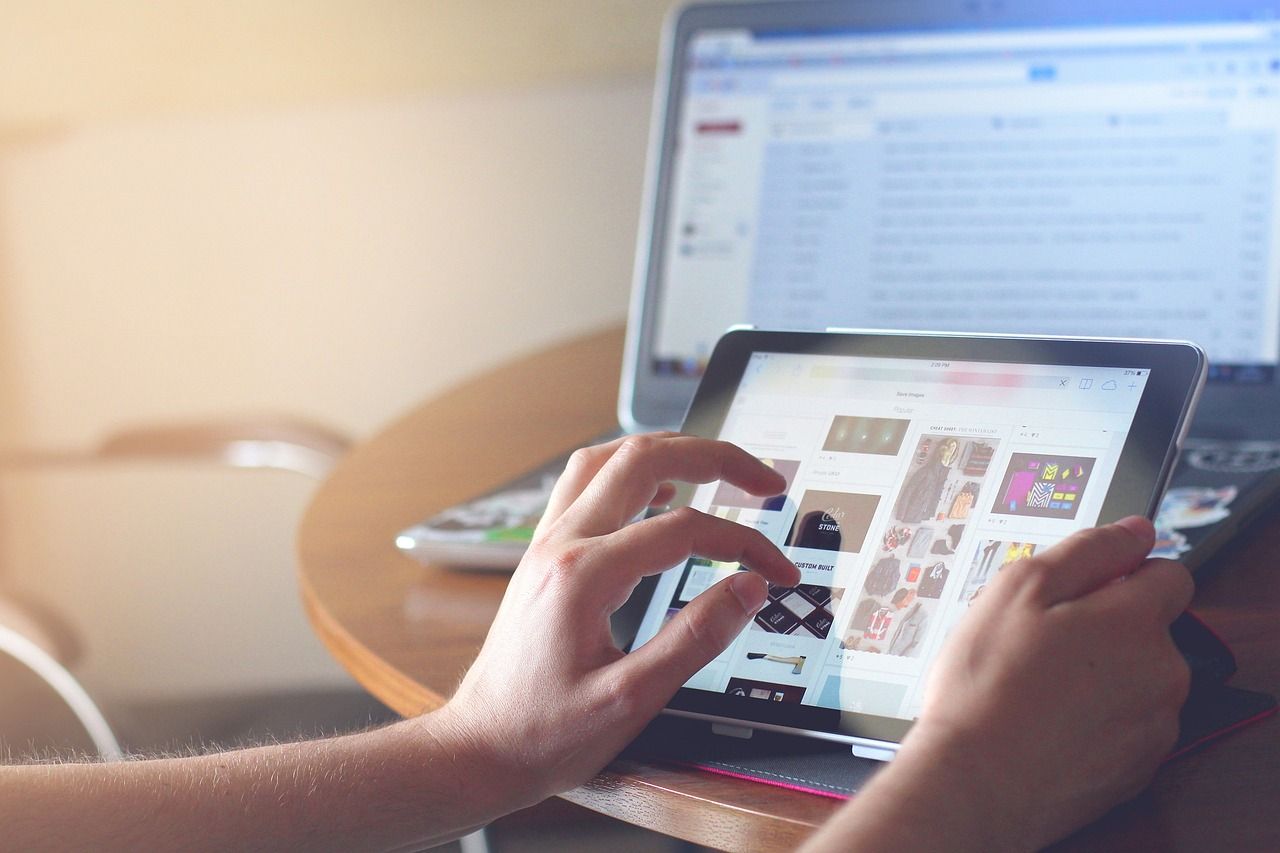
Customize your profile by uploading your logo, banner, and a brief description that highlights your mission, values, and what makes your events unique.
In this article:
Click on the name of your organization in the sidebar.
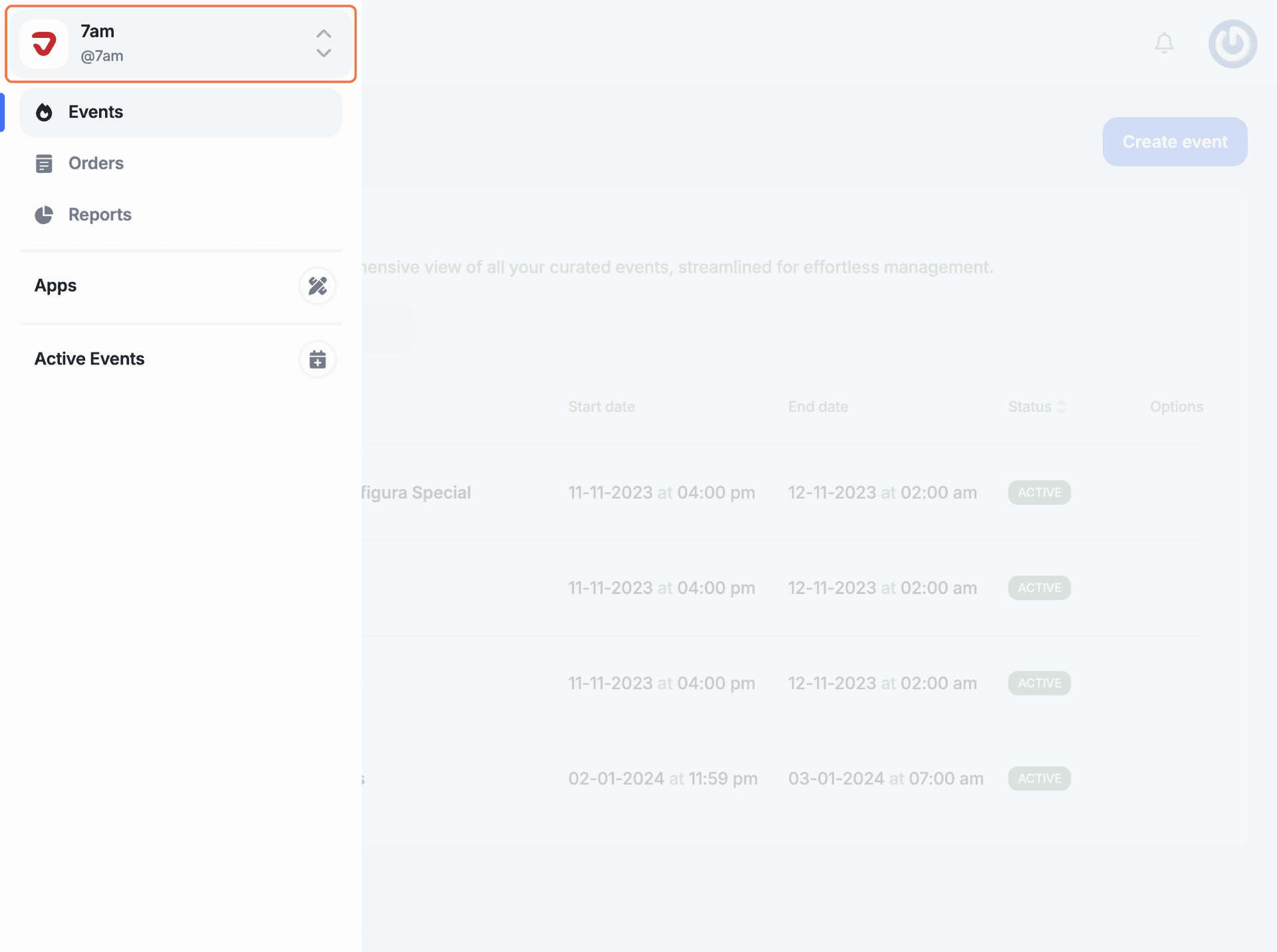
Click the settings icon.
Click the ‘Upload' button to select your logo. If you've already added one and want to change it, click 'Replace'. To remove the current logo, just hit 'Delete’.
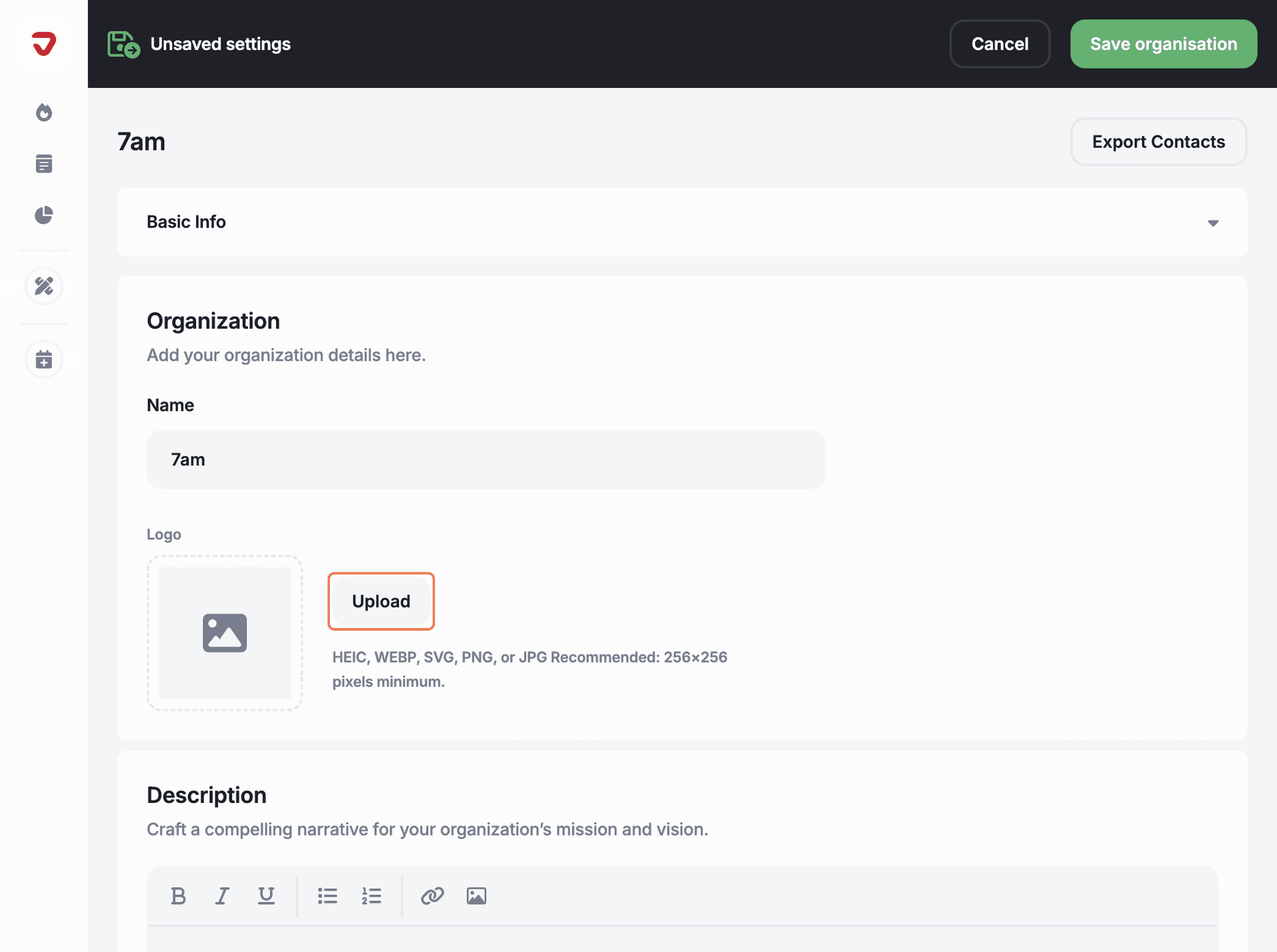
Describe your organization in detail, including its mission, goals, and other relevant information. You can also add images, bullet points, and links.
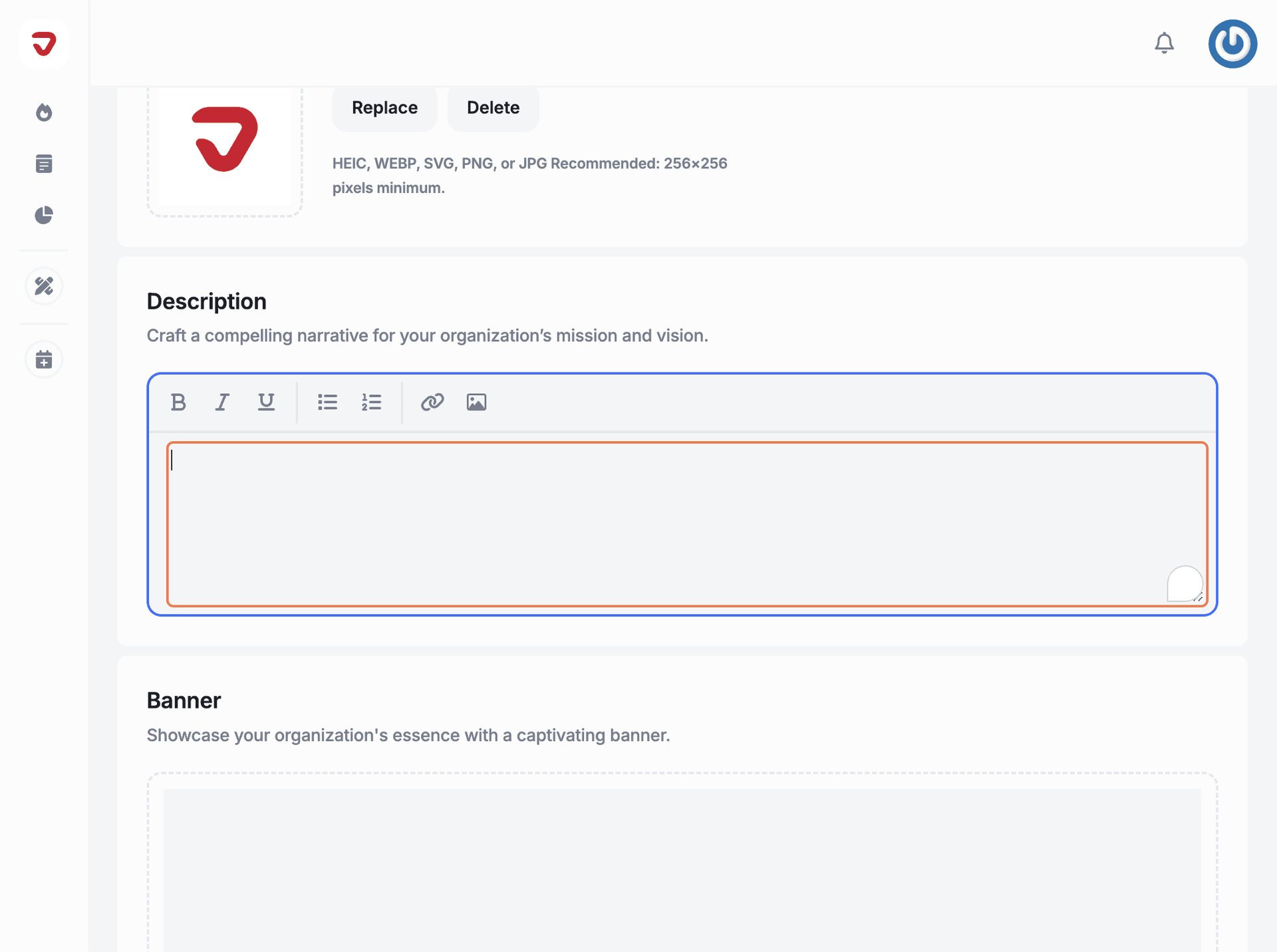
Click on 'Upload' and select your banner. HEIC, WEBP, SVG, PNG, or JPG files are recommended.
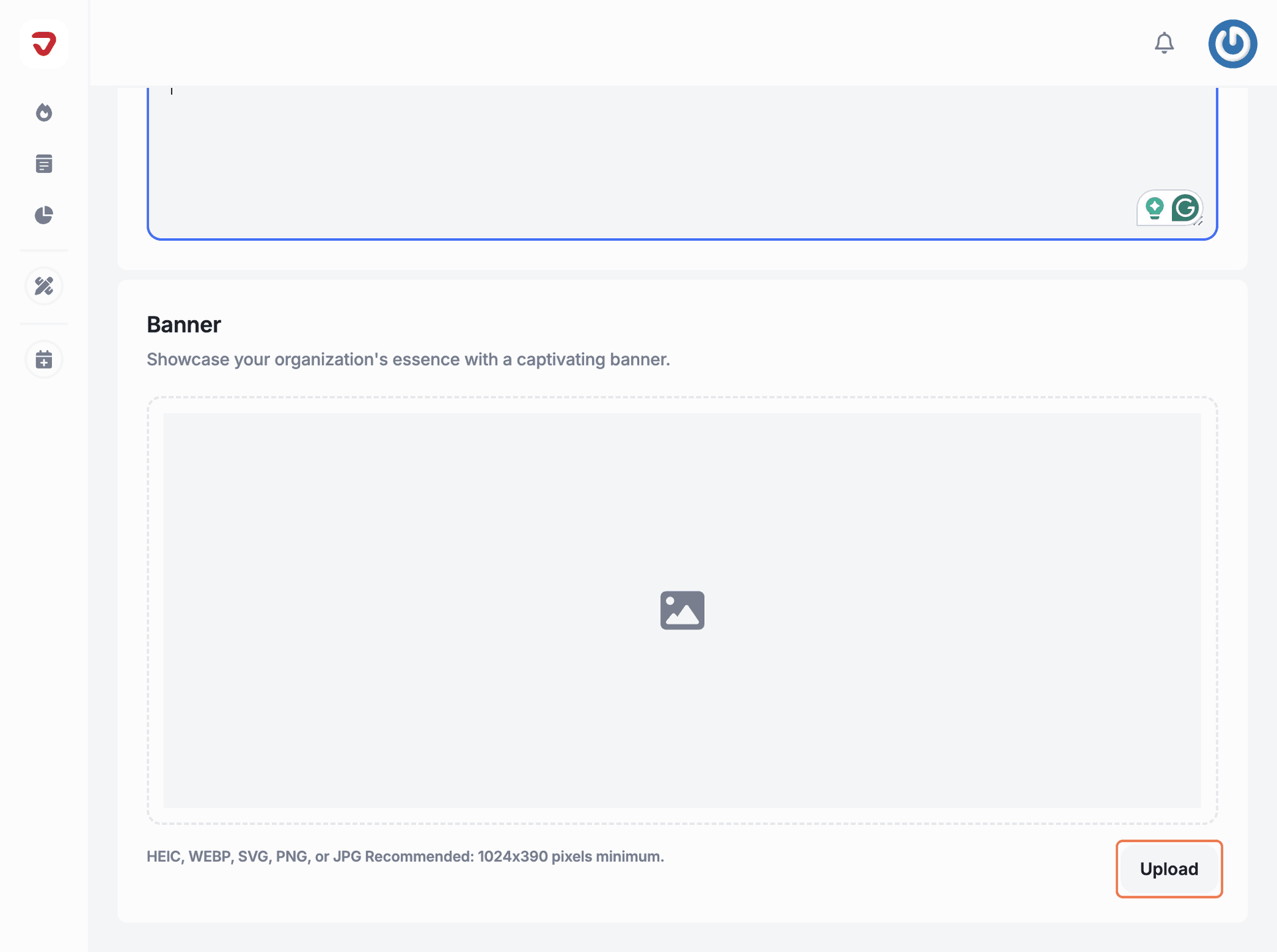
Click on the 'Save organisation' button to save the changes.
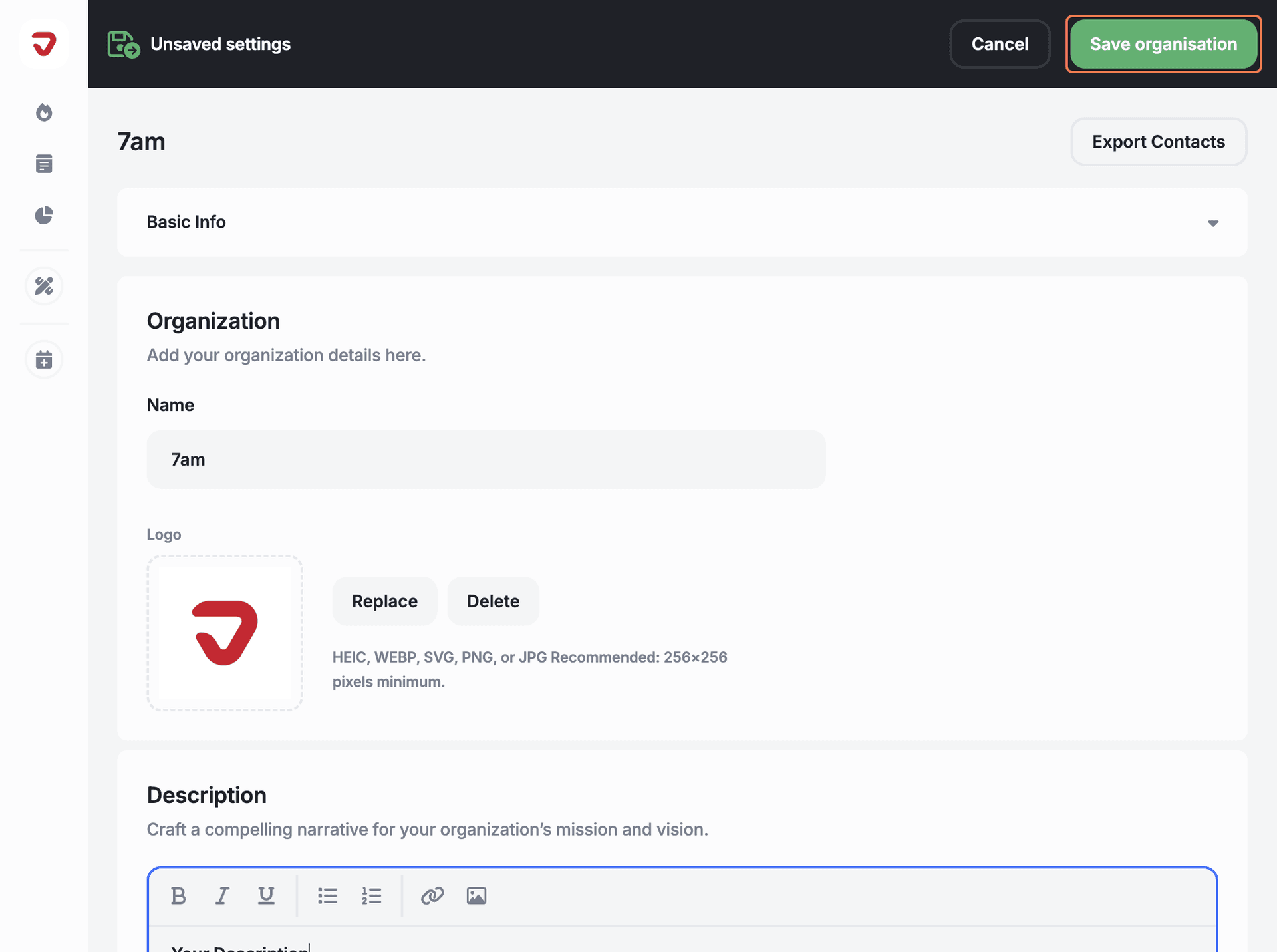
After you have edited your organization’s basic info, you'll be ready to set up your domain.
What should I do if I want to upload my logo and banner?
Go to 'Basic Info' in your organization’s settings, and click 'Upload' to add your logo. For the banner, follow the same steps.
Can I change the organization description after the event has started?
Yes! Just go to 'Basic Info' in your organization’s settings and update the description anytime.
Explore More
View All