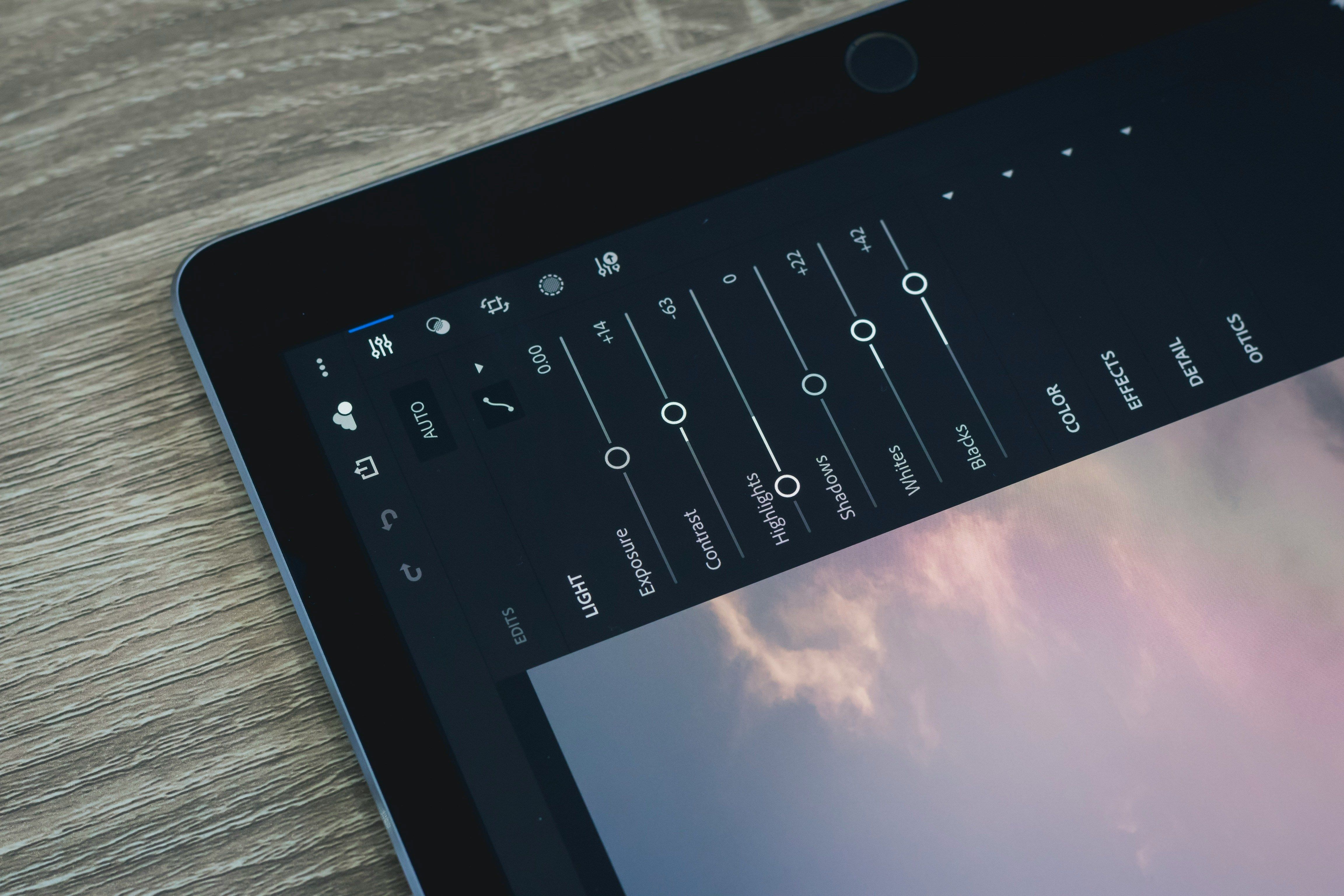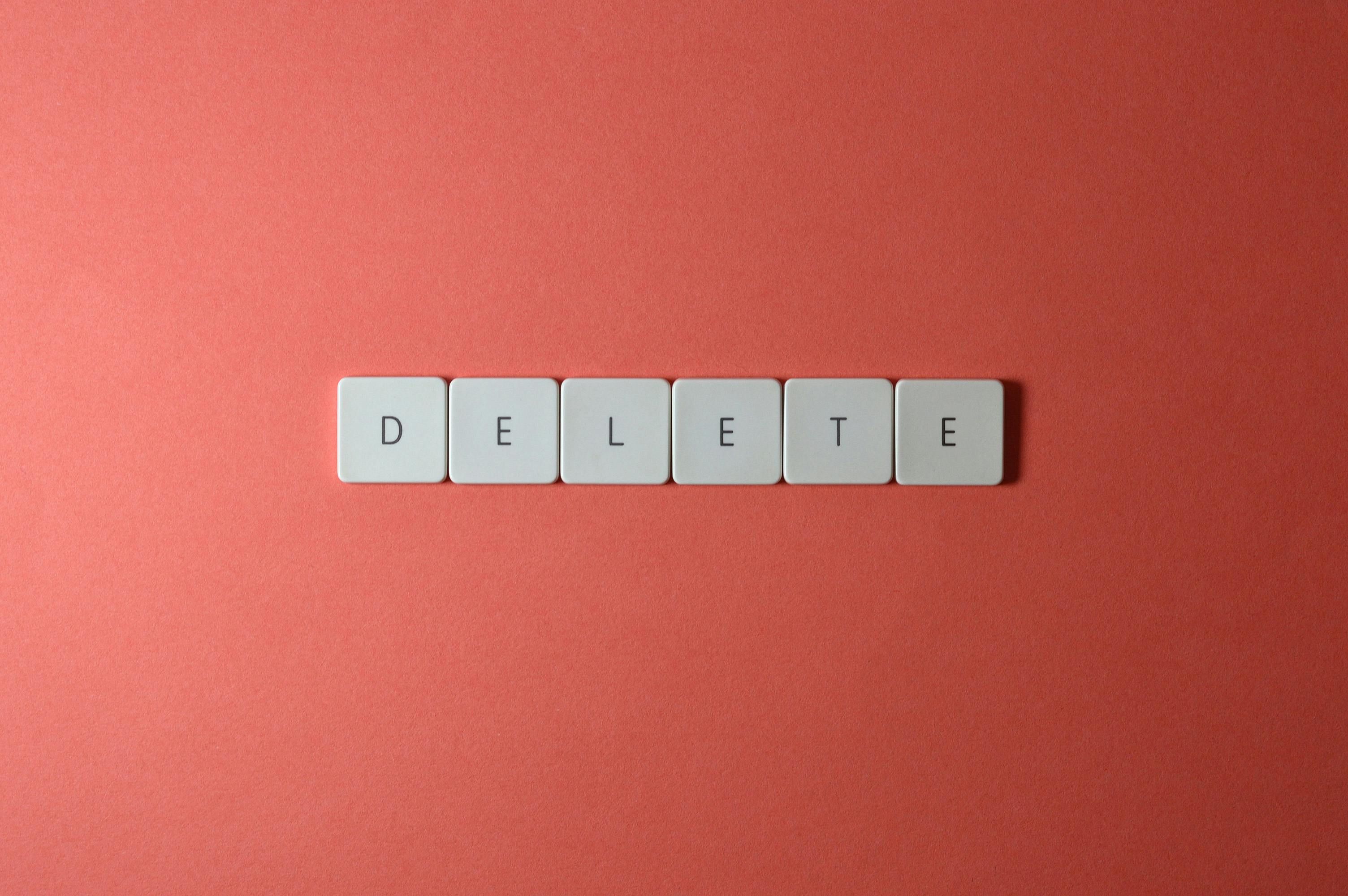Edit Benefit
If you've published a benefit and need to make updates, you can tweak things like the type, name, expiration, amount, descriptions, or even the icon and background colors to better fit your event and boost attendee value.
In this article:
Edit Benefit
1. Edit Benefit
Start by clicking on 'Apps' located in the sidebar.
Click on the ‘7am Ticket Benefits App’.
Note: You can pin your favorite apps for quicker access by keeping them at the top of your list.
Click on the benefit you want to edit.
Type, Internal Name, Name, Valid Until, Amount: In this section, update the basic information of your benefit.
Click on ‘Description’.
Short description, Full description: Customize your short and full benefit descriptions to clearly communicate their value and purpose to attendees.
Then click on 'Appearance'.
Icon Color, Background Color, Icon: Customize the appearance of your benefit here. Adjust the logo, color, icon background, and other visual elements to match the branding and aesthetics of your event.
Click 'Save' to finalize your benefit edits and save your changes.
FAQ
What if my benefits need a facelift mid-event?
No worries! In the '7 am Ticket Benefits App,' you can tweak everything from the name to the icon.
Can I give my benefits a brand-new look without starting over?
Definitely! Just head to the 'Appearance' section and update the colors, icons, and design. It’s a quick way to give your benefits a makeover while keeping them active for your attendees.